Setup
- Configure your Embedded Wallet in the Sequence Builder
- Download the Unity configuration ScriptableObject
SequenceConfig.assetfrom the Builder UI
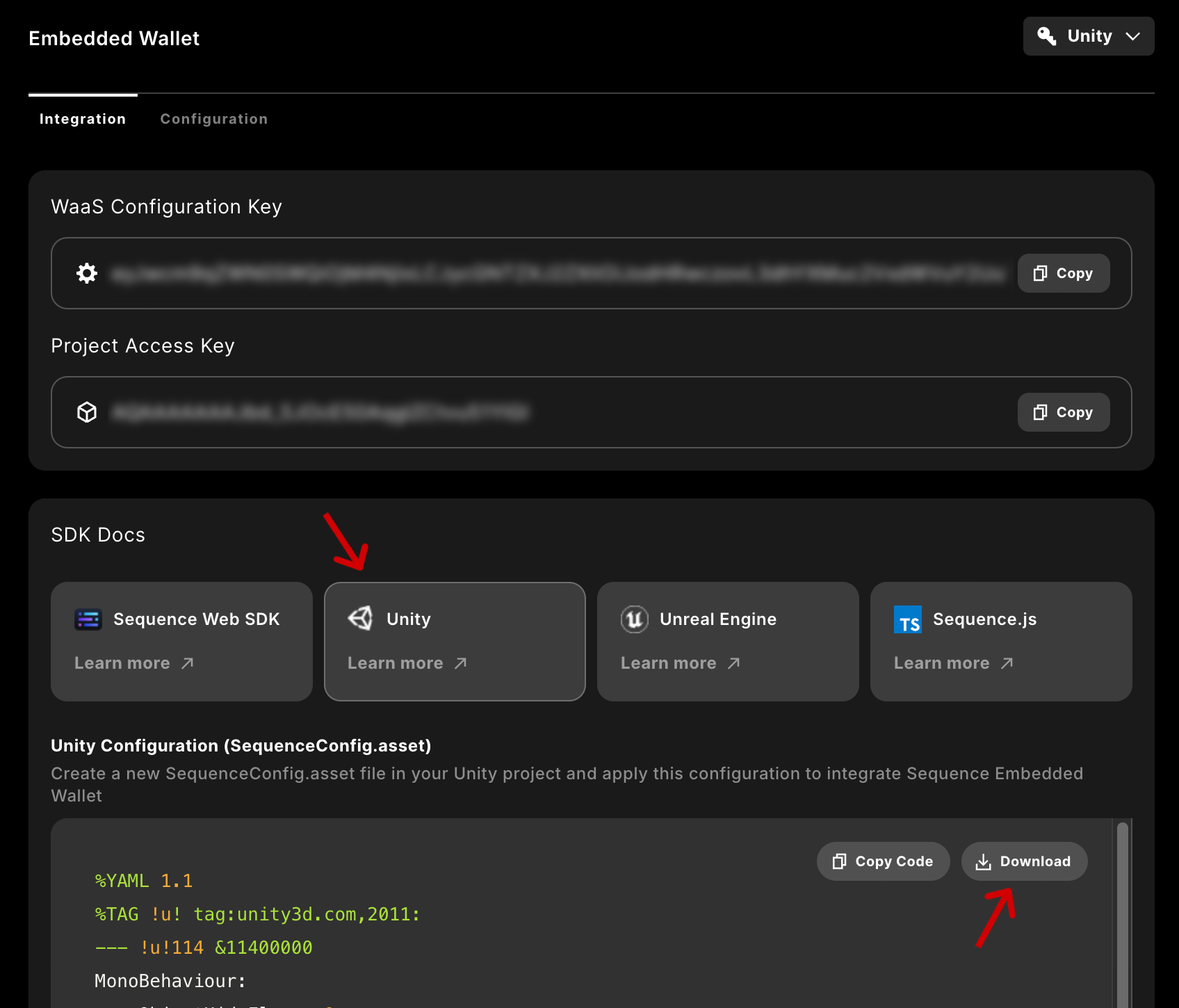
-
Place your newly downloaded
SequenceConfig.assetScriptableObject in the root of a Resources folder. It will be loaded using Resources.Load. Double check your config values, namely: a)Url Scheme- You must replace this with a string that is unique to your application. This is very important. Failure to do so will cause unexpected behaviour when signing in with social sign in and it will not work. b)StoreSessionPrivateKeyInSecureStorage- Available on select platforms: we have integrated with the platform’s native secure storage system. If enabled, we will store session wallet info (including the private key) in secure storage and automatically attempt to recover the session for the user after closing the app (so they won’t need to login again). With this disabled (default) or on an unsupported platform, the session wallet’s private keys never leave the application’s runtime memory; however, your user will need to sign in again anytime they close the app. The defaultSequenceLoginWindowBoilerplate (see Bootstrap your Game) will handle this behaviour for you automatically, navigating to the appropriate page. c)EnableMultipleAccountsPerEmail- By default, the SDK will only allow users to create one account per email. The account is initially associated with the login method used (email + OTP, PlayFab, Google, etc.); the user can associate additional login methods with their account (more on this in the Authentication section). IfEnableMultipleAccountsPerEmailis enabled, users have the option to create multiple accounts per email address (associated with different login methods). While we have enabled this functionality, we, in general, feel this behaviour may be confusing to end-users and recommend integrators keep this option in the default disabled status.