1. Build a game loop
Step number one is building basic game loop. Don’t forget to think about your monetization strategy and how you’ll be using web3 elements first! For our game loop, we purchased the Infinite Runner Engine from the Unity Asset Store. Inside the asset, we found a demo sceneJellyForest, which, with a few tweaks, we were able to get a functional build from on iOS and Android.
2. Integrate social sign in and Sequence’s Embedded Wallet solution
Configuration
- Install Sequence’s Unity SDK Using Package Manager
- Sign in to the Sequence Builder Console
- Create a Project For Your Game in the Builder Console
- Setup an Embedded Wallet in the Builder Console
- In your
SequenceConfigscriptable object which you imported via the Samples menu in Package Manager during the installation stage, add your Google and Apple client ids which you added to the Builder as well as your Configuration Key underWaaSConfigKey- Don’t forget to put your Android and iOS client ids under their respective platforms!
- Add your Builder API Key from the Builder Console under
Settings > API Access Keys- you want theprodkey
Social Sign In
- Create a basic scene where you will have your players login.
- In our case, we created a new scene and added a background image to it
- Create a
Canvas, attach aCanvas Scalercomponent and use the “Scale with Screen Size” UI Scale Mode. This will make it so that the LoginPanel (and any other UI elements under this Canvas) are scaled automatically when switching between build targets. - Drag the
LoginPanelprefab into your Scene Hierarchy under the Canvas. This can be found in the Project window underPackages > Sequence Embedded Wallet SDK > SequenceFrontend > Prefabs. - Create a UI manager to call
Openon theLoginPanel. See our implementation below:
- Break the reference to the
LoginPanelprefab in the Hierarchy so that you can edit it freely in the scene view- Select the
LoginPanelGameObject in the Hierarchy - Right click the
LoginPanelGameObject in the Hierarchy Prefab > Unpack Completely
- Select the
- Customize the LoginPanel to fit your game’s theme
LoginPage and OpenIdAuthenticator implementations.
The authentication works via the Open ID Connect Implicit Flow.
Registering a Session with the Sequence API
Once social sign in is complete, you will automatically make a register session request with the Sequence WaaS (Wallet as a Service) APIs. Here’s how it works: When social sign in is complete, theOpenIdAuthenticator.SignedIn event is fired. This initiates the authorization process in SequenceLogin.ConnectToWaaS.
Retrieving the User’s Wallet
In order to retrieve the wallet, you’ll need to subscribe to theSequenceWallet.OnWalletCreated event.
SequenceConnector via the “Useful Scripts” under Samples in the Package Manager page for the “Sequence Embedded Wallet SDK”. By default, it contains a lot of helpful starting code and acts as a useful interface to communicate with the SDK. We used it quite heavily in our integration with JellyForest.
In JellyForest, we also created a LevelLoader MonoBehaviour that loads the next scene when the SequenceWallet.OnWalletCreated event is fired.
3. Deploy a Collectibles Contract
Now that our players can sign in and get a wallet, let’s add some collectibles! We highly recommend using an ERC1155 contract. They are a flexibly token standard that are well suited for games. You can easily deploy our audited ERC1155 implementation via the Builder Console like this:4. Deploy a Remote Minter
By default, ERC1155 contracts deployed via the Builder Console require callers to have the appropriate permissions in order to mint a token. While this may seem like a nuisance at first glance, this is a good thing! Without this, anyone could call the mint method on your contract and give themselves infinite in-game items! You’ll want to deploy a server with a Sequence wallet (or other) and give it minting permissions in the builder.How We Did It in Jelly Forest
In Jelly Forest, all the coins you collect during gameplay are minted as ERC1155 tokens. Here’s how we did it:- Sign up for Cloudflare - this is how we host the minting service code; please feel free to use any other method you prefer
- Open terminal or other command line
git clone https://github.com/0xsequence-demos/cloudflare-worker-sequence-relayer.gitthencd cloudflare-worker-sequence-relayergit checkout permissionedMinterpnpm install- to install dependancies- Install wrangler
- Open
wrangler.toml- Give your server a name by changing the
namestring - Create a new EOA wallet and export the private key. Any EOA wallet is fine. Metamask can be used to easily setup a wallet and export the private key. Please be very careful with the private key and don’t store it in plain text on your computer or commit it to version control! Set this under
PKEY - Set the
CONTRACT_ADDRESS - Set the
PROJECT_ACCESS_KEY- this is your prod API key from the Builder Console you retrieved earlier when setting up theSequenceConfigscriptable object - Set the
CHAIN_HANDLE- if you’re not sure what this is, you can see theCHAIN_HANDLEfor each respective network on the Node Gateway page of the Builder Console.
- Give your server a name by changing the
pnpm dev- this will deploy the server locally. You should see which localhost it is deployed to in the command line- Open another command line window
curl http://localhost:8787- substitute whichever localhost you are given. This will ping the server.- In the command line where the localhost server is running, you should see that the minter’s wallet address has been logged
- Grant this address minting permissions in the Builder Console
- Find the contract under
Contractsand click to open it - Click
Write Contract - Expand
grantRole - Under
roleenter0x9f2df0fed2c77648de5860a4cc508cd0818c85b8b8a1ab4ceeef8d981c8956a6- this is the Keccak-256 hash ofMINTER_ROLE - Under
accountpaste the minter’s wallet address
- Find the contract under
wrangler deploy- this will deploy the code to a Cloudflare Worker and give you a minting URL
proof is generated by the client sending the minting request. In the Unity SDK this is implemented by the MintingRequestProver.
5. Mint In-game Tokens to the Player’s Inventory
Now that we have our permissioned minter server setup, we need to get the client side (the Made With Unity app) hooked up so that we can start giving our players tokens through gameplay. We can send a request to the permissioned minter using the Unity SDK by calling thePermissionedMinter.MintToken method.
In Jelly Forest, as the player runs through the level they collect a lot of coins, these are all ERC1155 tokens. There are still a few challenges we need to solve for in order to provide our players with a great UX.
- How do you read the chain to know what tokens/entitlements the user has in their inventory?
- Blockchain transactions, while fast on some chains like Arbitrum, are not instant. Collecting a coin (or some other item) then needing to wait a few seconds before it shows up in your inventory in the game is, in general, not a great end-user experience.
- At first glance, you may be tempted to submit a transaction anytime a user earns a token via your game. However, in most games, especially games like Jelly Forest where players collect a lot of coins (tokens), this will end up submitting a ton of transactions and will cost you a fortune in gas fees!
1. Reading the Chain
Reading the tokens in a given user’s wallet is a complicated process that is made much easier using Sequence’s Indexer which the Unity SDK implements. Here’s a code snippet from Jelly Forest where we use the Indexer to read all the tokens in a player’s wallet from our game’s ERC1155 contract.2. Building a Cache
Since blockchain transactions are not instant but we want to provide our user with instant feedback, we’ll make use of a simple in-memory cache. When we first receive ourSequenceWallet in Jelly Forest, SequenceConnector, which we used as our primary interface for communicating with the Sequence SDK in our game, creates an Inventory.
Inventory is used as a simple cache in our game. When first created, and when prompted, we use the Indexer to fetch all the tokens in the users wallet. From here, whenever the user earns a token, we update our cache (Inventory) and the on-chain data.
Read the full Inventory implementation here
3. Using a Transaction Queue
Sequence’s Unity SDK provides a very flexible transaction queueing system. In Jelly Forest, we attached a PermissionedMinterTransactionQueuer MonoBehaviour to ourSequenceConnector GameObject and grab a reference to it in Awake.
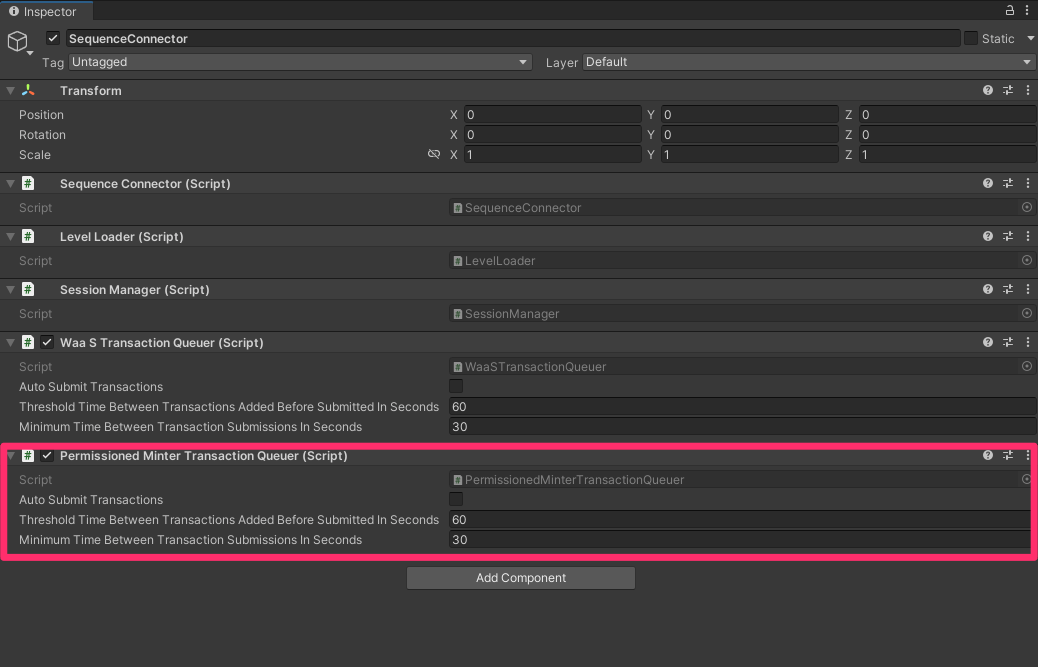
Inventory and add a mint transaction to the PermissionedMinterTransactionQueuer’s queue. The PermissionedMinterTransactionQueuer will automatically merge transactions together when possible so that you spend the least amount of money on gas fees as possible.
In Jelly Forest, we’ve configured our transaction queuer to submit transactions every time the player has a game over, but no sooner than every 30 seconds.
How Do You Determine How Often to Submit Your Transactions?
With our Unity SDK, this becomes more of a game design question than anything else. OurTransactionQueuers can be configured to submit transactions automatically every X seconds, when promted (via function call) but no sooner than every Y seconds, or when prompted overriding any minimum time threshhold configured (Y seconds).
Here are some things to consider when determining how to configure your transaction queuers:
- The more frequently you submit transactions, the more gas fees you’ll pay. Of course, the EVM-compatible blockchain you select will heavily influence the number and complexity of transactions you can submit before costs become prohibitive.
- The less often you submit tranactions, the further out of sync your game state (cache) will become with the information on-chain. If a transaction were to fail, you will need a way to recover from this without hurting your players’ experience of the game.
6. Burn In-game Tokens in Exchange for Others
In Jelly Forest, you can purchase powerups and cosmetics by burning coins and (sometimes) lower tier powerups. To enable and enforce this mechanic, we deployed a simple BurnToMint smart contract. This contract allows you to specify minting requirements (required token ids and associated amounts) for a given token id. When it receives a batch of ERC1155 tokens and the sender specifies the token id they want to mint in thedata parameter, the contract will check if it received the required amount of each token id; if this passes, the contract burns the tokens and mints the requested token id to the sender (user); otherwise, the transaction fails and reverts.
We’ve given this contract minting permissions for our game contract in the Builder Console:
- Find the contract under
Contractsand click to open it - Click
Write Contract - Expand
grantRole - Under
roleenter0x9f2df0fed2c77648de5860a4cc508cd0818c85b8b8a1ab4ceeef8d981c8956a6- this is the Keccak-256 hash ofMINTER_ROLE - Under
accountpaste the minter’s wallet address
BurnToMint smart contract shared above has not been audited by a third party. Re-use with caution!
:::
When a user purchases an upgrade or cosmetic from the shop, we send a transaction to the BurnToMint smart contract by adding a PurchaseShopItemQueueableTransaction to our SequenceWalletTransactionQueuer in our SequenceConnector.
7. Building the Shop Pages and Setting the Minting Requirements
When building the Shop Pages and setting the prices/minting requirements for the different upgrades and hats in Jelly Forest, we opted to define ShopItems using Scriptable Objects because they are easy to tweak and visualize since they can be serialized in the Inspector. These scriptable objects are also how we define what each Item is and associate them with a token id. However, it quickly became a pain (not to mention a potential source for bugs) to keep the minting requirements defined in the Scriptable Objects in sync with the minting requirements defined in ourBurnToMint contract on-chain.
We created an editor extension for our ShopItem scriptable objects adding a button that, when pressed, will check if the minting requirements defined on-chain match what is defined in the scriptable object; if they differ, it will send a transaction to update the minting requirements in the BurnToMint contract on-chain to match the scriptable object. The transaction is submitted via an EOA wallet created from a private key stored as an environment variable on one of our developer’s machines. This EOA wallet is the owner of this contract.
In fact, our Shop Pages actually query the smart contract every 60 seconds (and every time they open) for changes in minting requirements, updating their UI accordingly. This allows us to make live patches to our game’s economy without requiring an update!
Click on the video below
8. Leverage Purchased Items In-game
Ok great, our players can log in, get a wallet, earn tokens, and buy things with their tokens, all that’s left is to give your players a reason to want to buy stuff in the first place. In other words, it’s time to go work your game developer magic and build some awesome powerups and cosmetics! All you have to do to bring your tokens into your game is check if the user owns enough of the given token id and apply the token’s effect. In Jelly Forest, we defined a few different PowerUpTypes and assign eachItem a PowerUpType and tier. Then we query our Inventory to find the best power up of each type that the player owns.