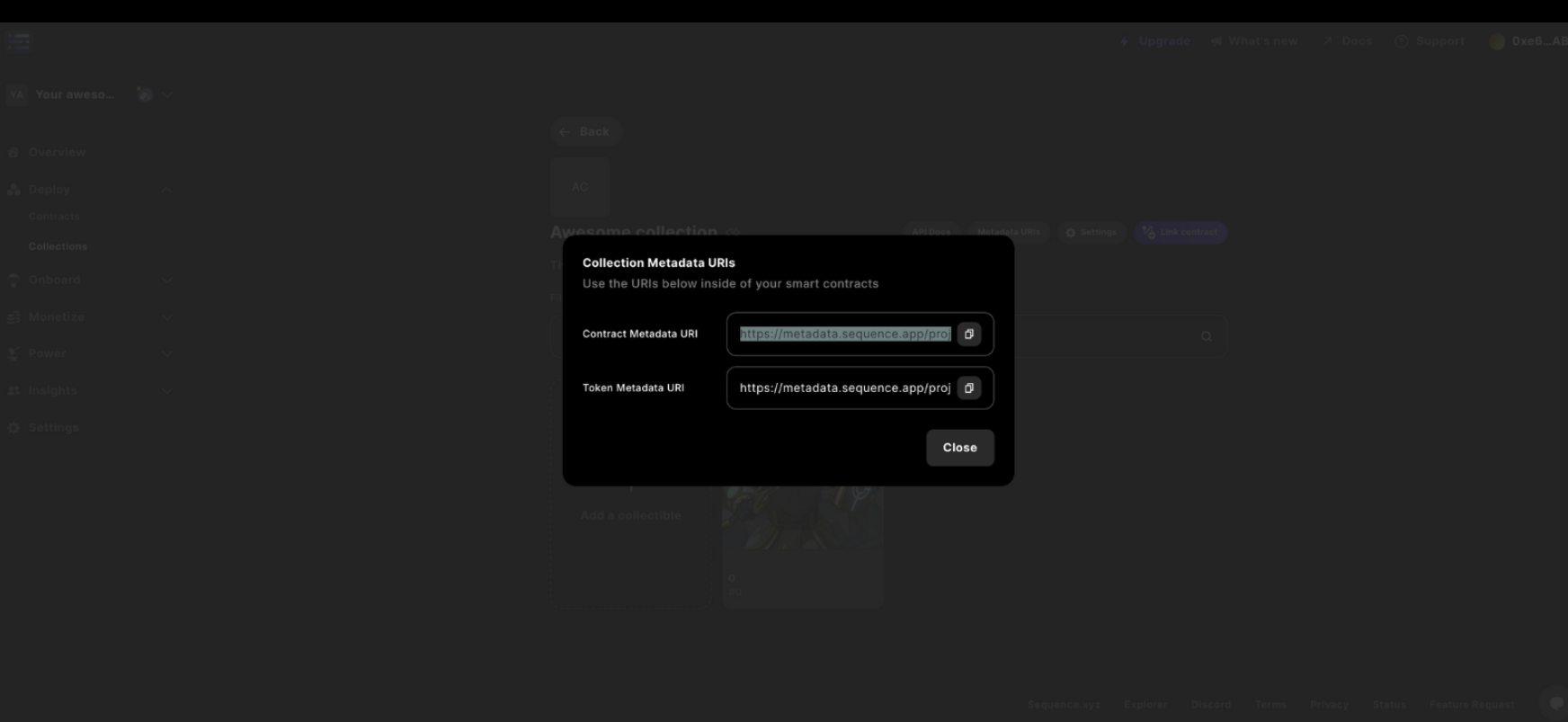1. Create a Collection
First navigate to your project from the top left hand drop down of Sequence Builder and select theCollections page view from the left nav, then select the + Create a collection
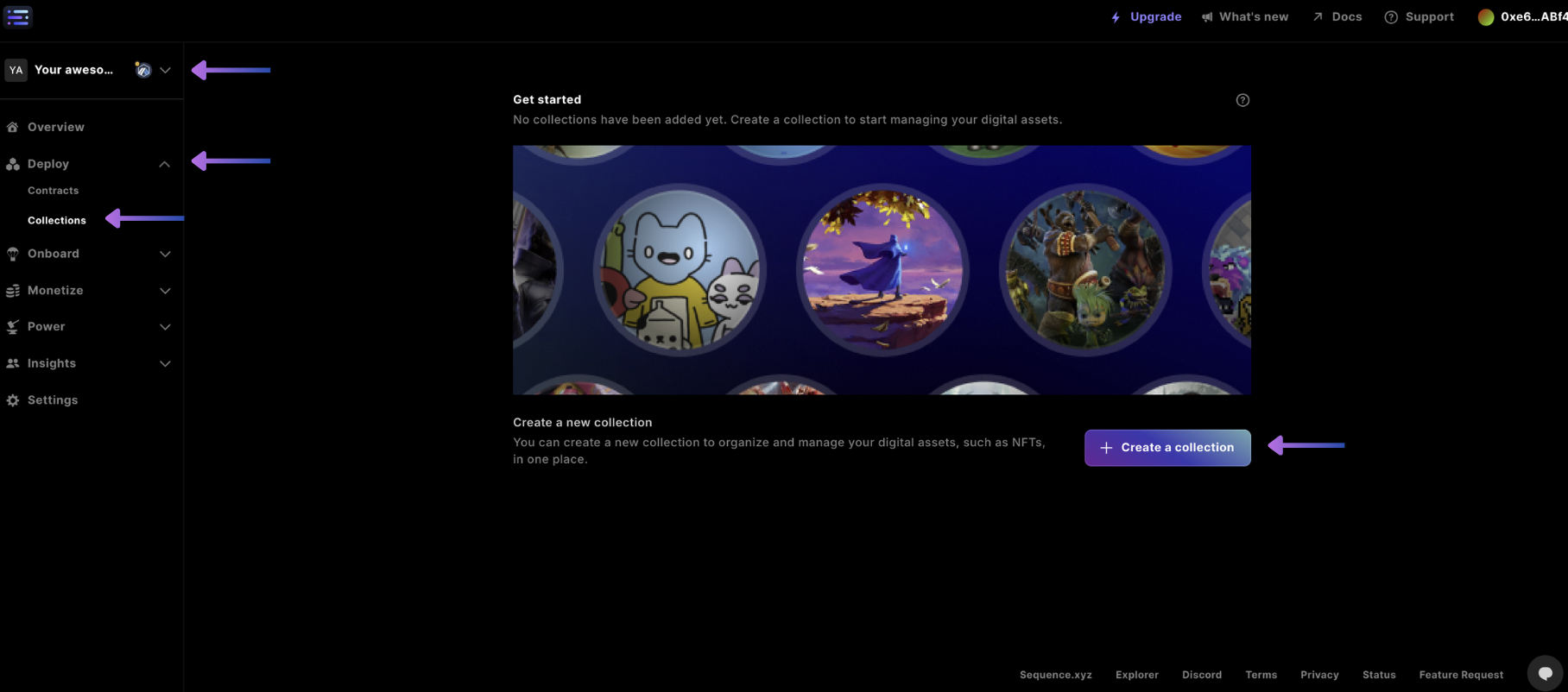
Collection Name, Description for the contract info, Collection Data being Visible (Public) or Private (Hidden) where for the data to be viewable select Visible (Public), and include your projects External Link to a website.
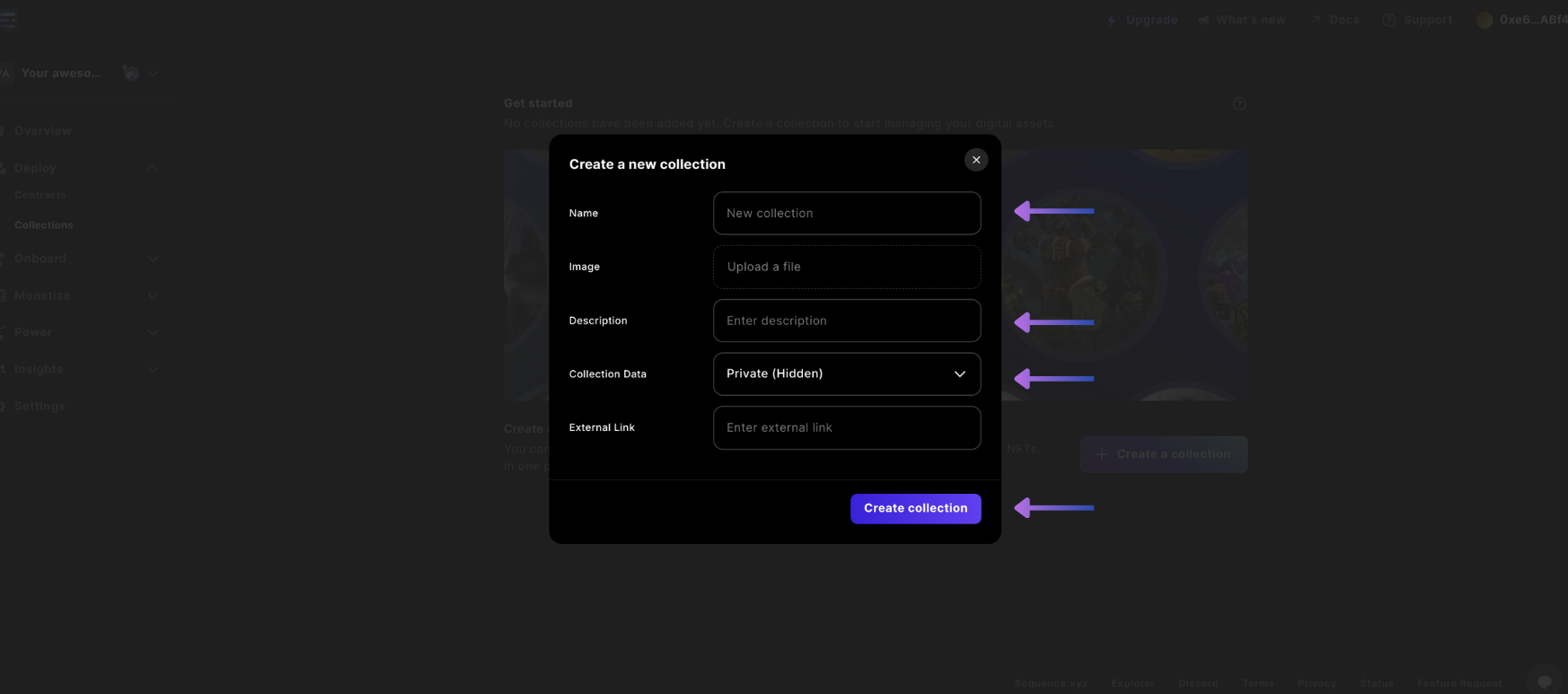
2. Link a Contract
After a collection has been created you can first link a contract by deploying a collectible contract (i.e.ERC1155 or ERC721) and having the baseMetadataURI being set on the deployment by selecting the Link contract
Then select the Deploy new contract
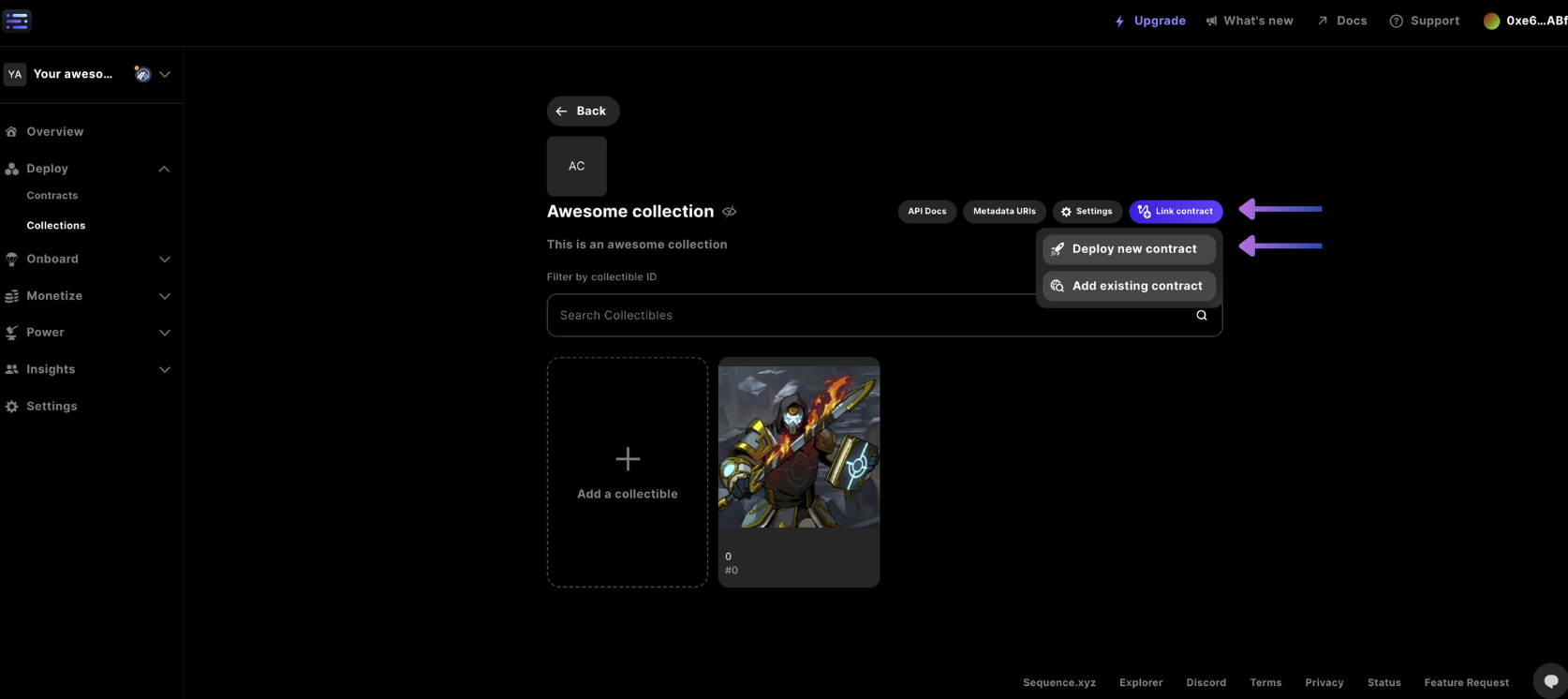
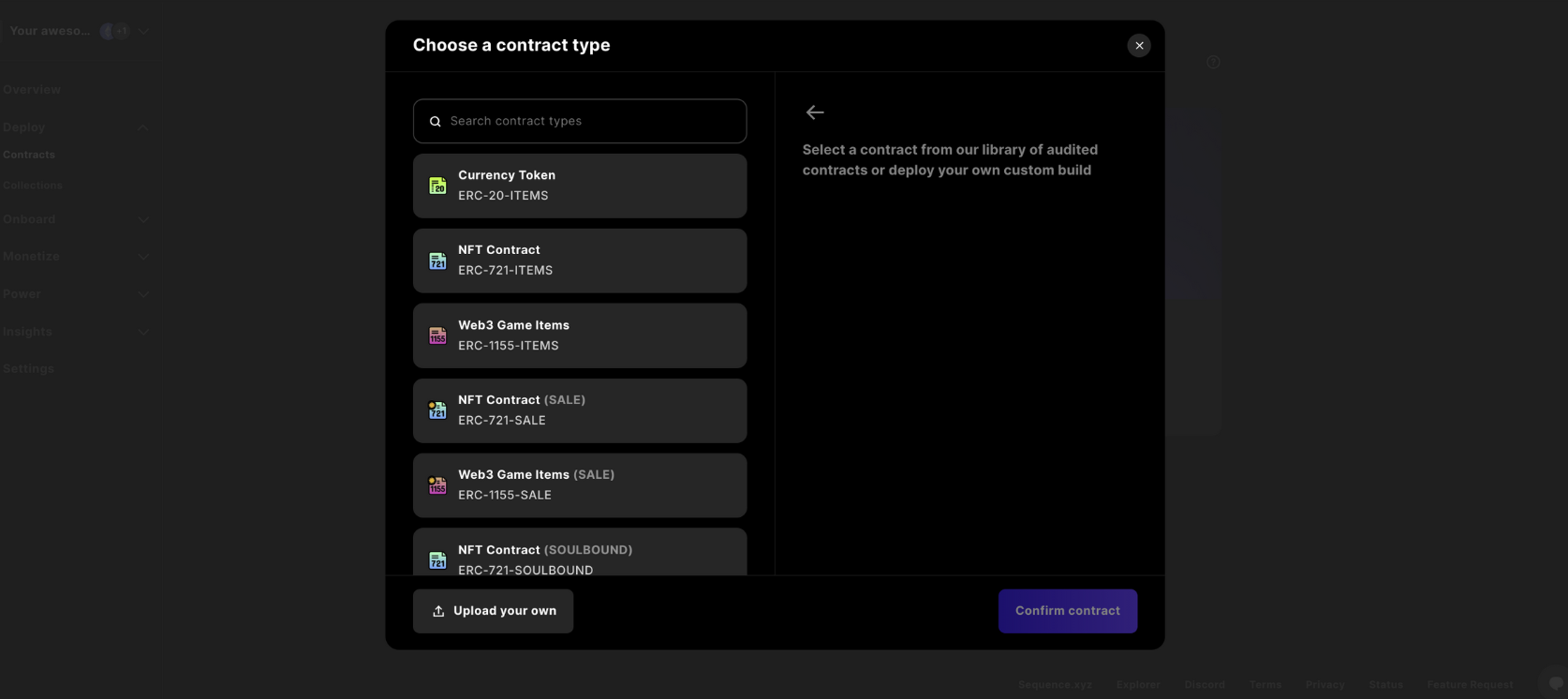
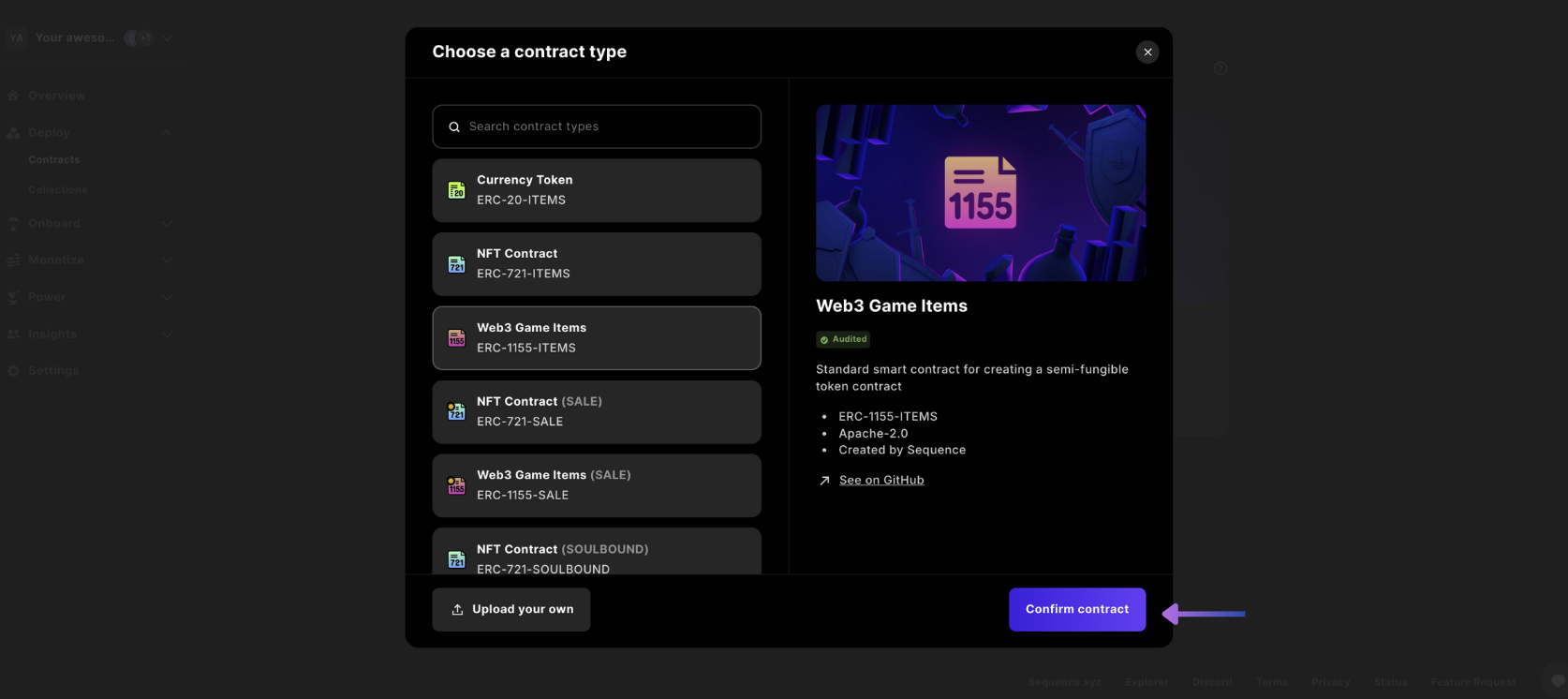
Network, Contract Name, and Royalties, whether to publish the Collectible on the Token Directory and finally select Deploy Contract to then complete the transaction signing in the Sequence popup.
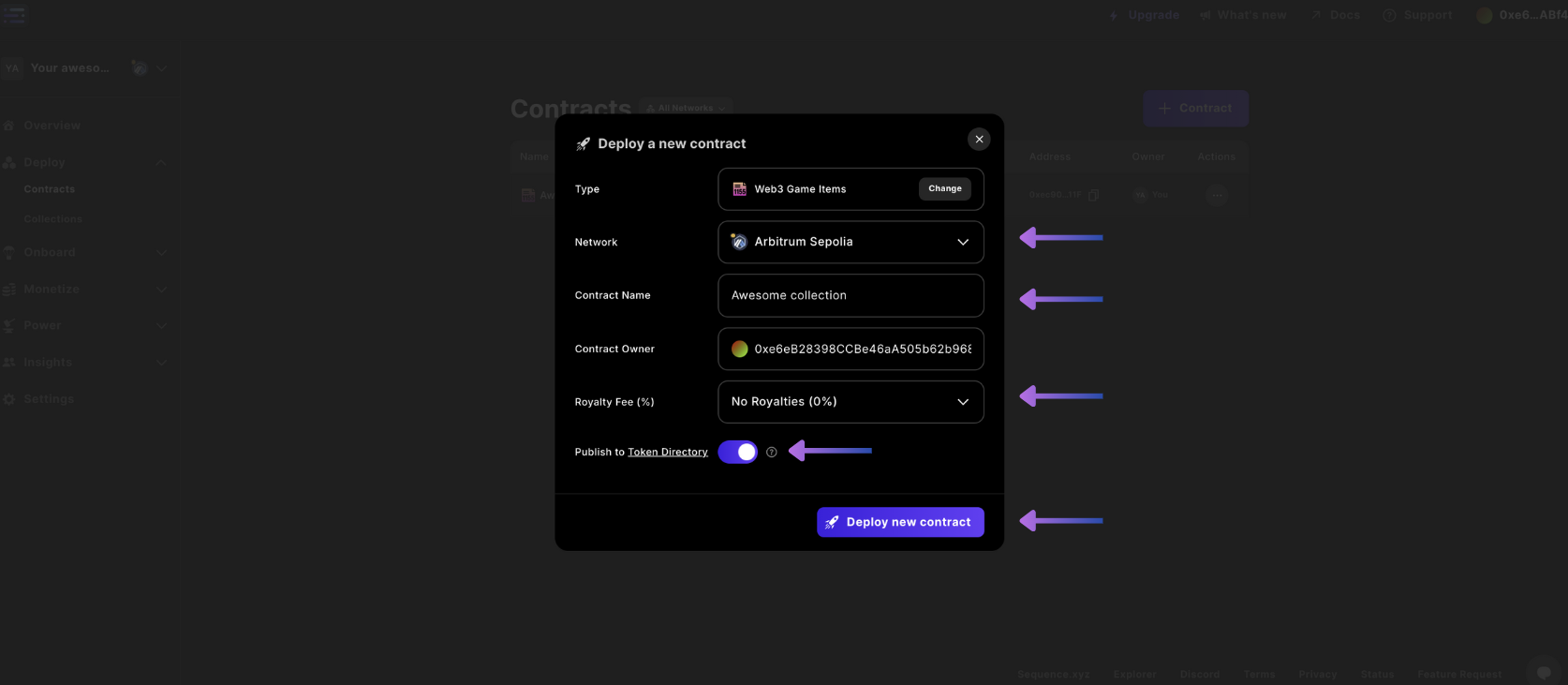
Read Contract section tab of the contract, if you Read from the baseURI it will show you the metadata url from Sequence where when read from the Indexer, <token_id>.json will get appended to the end to reference the json for the collectible.
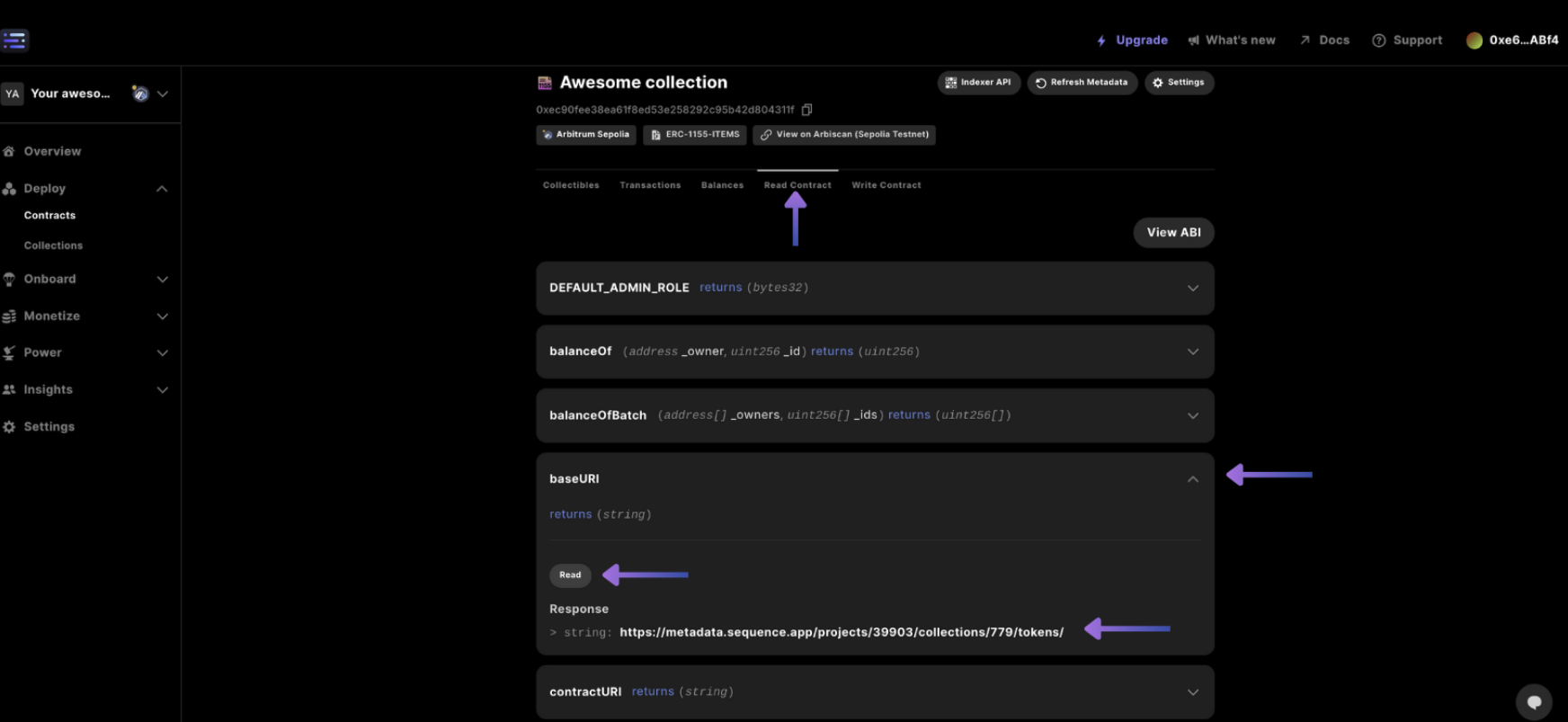
3. Create a Collectible
In order to create a Collectible as part of the Collection, return to theCollections page and select the + Add a collectible
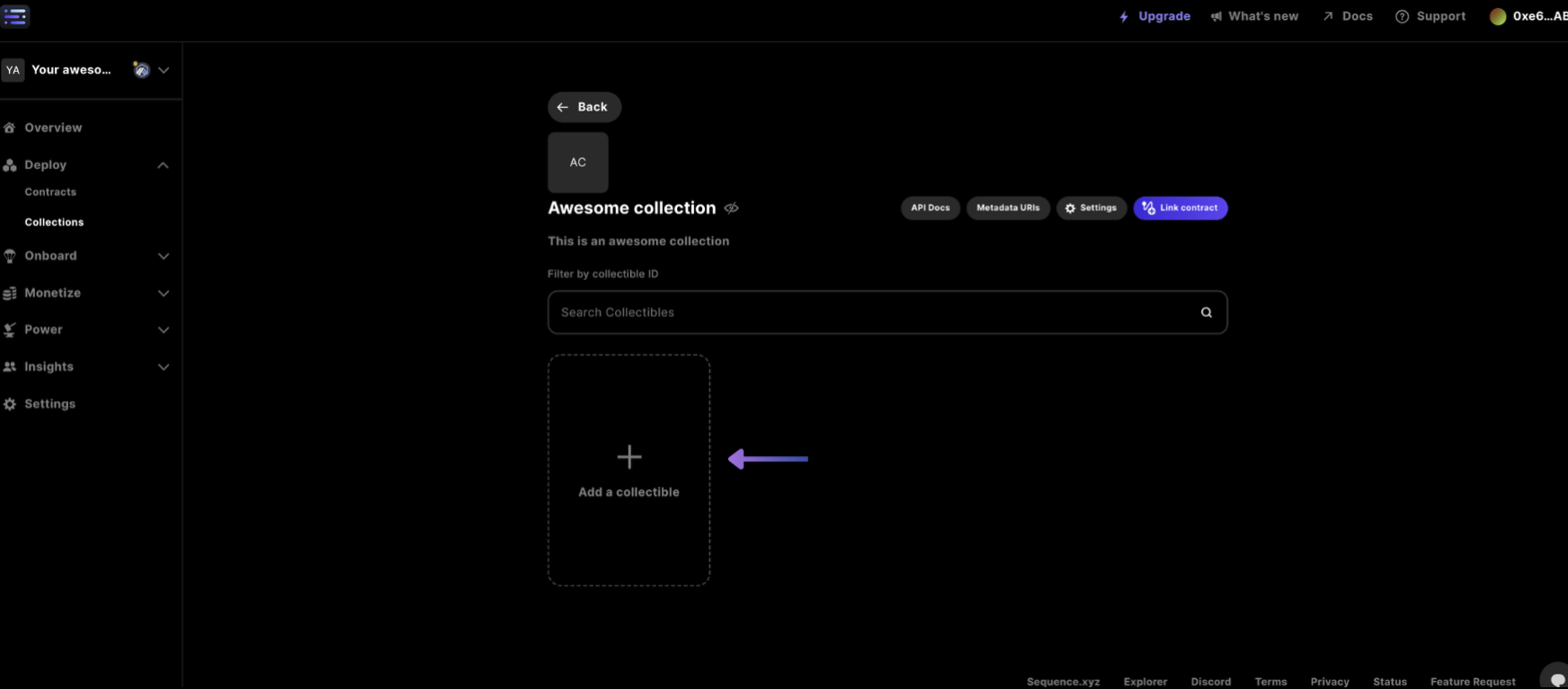
Collectible Name and Description, then upload your artwork by selecting the greyish field
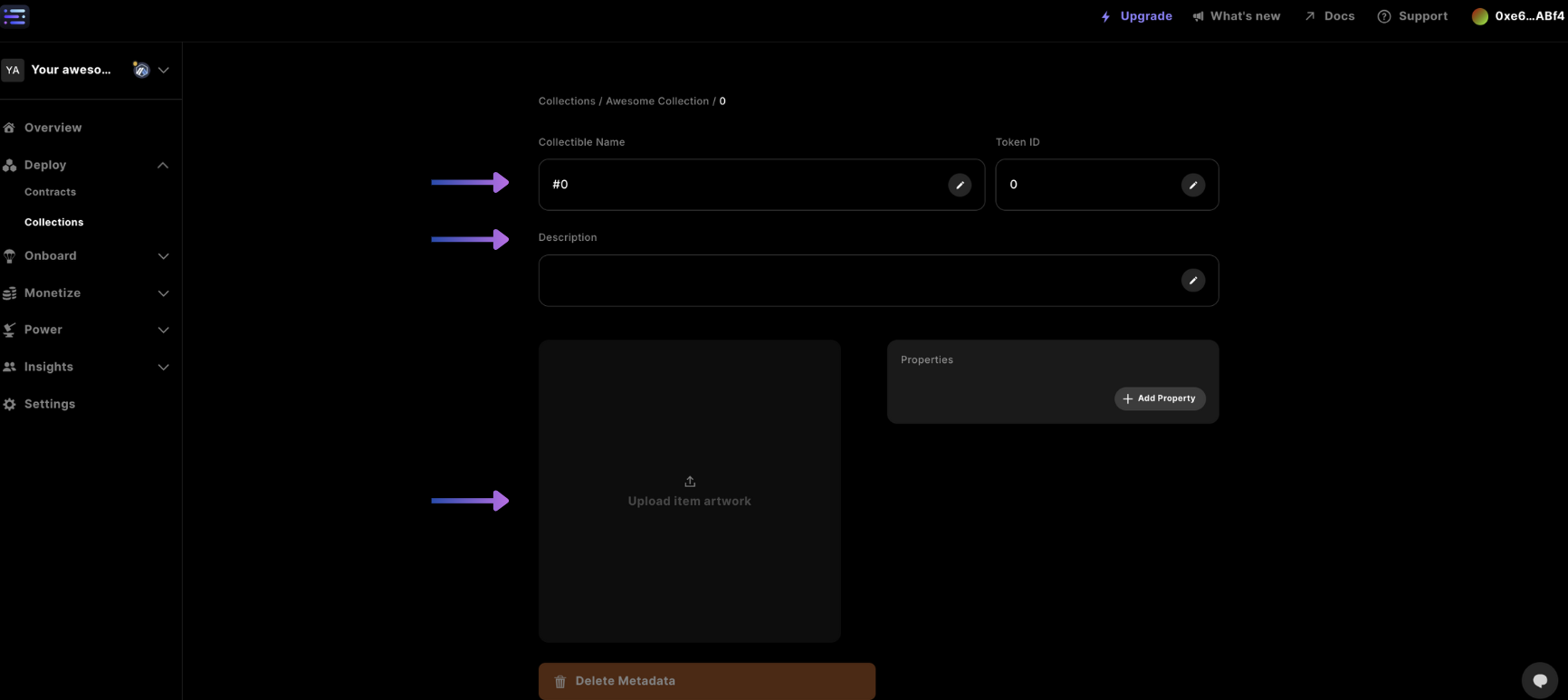
Add a metadata property
You can also add certain properties to your collectible, by selecting the+ Add a property which can be useful for inscribing more information like numbers or strings when using the metadata in any game.
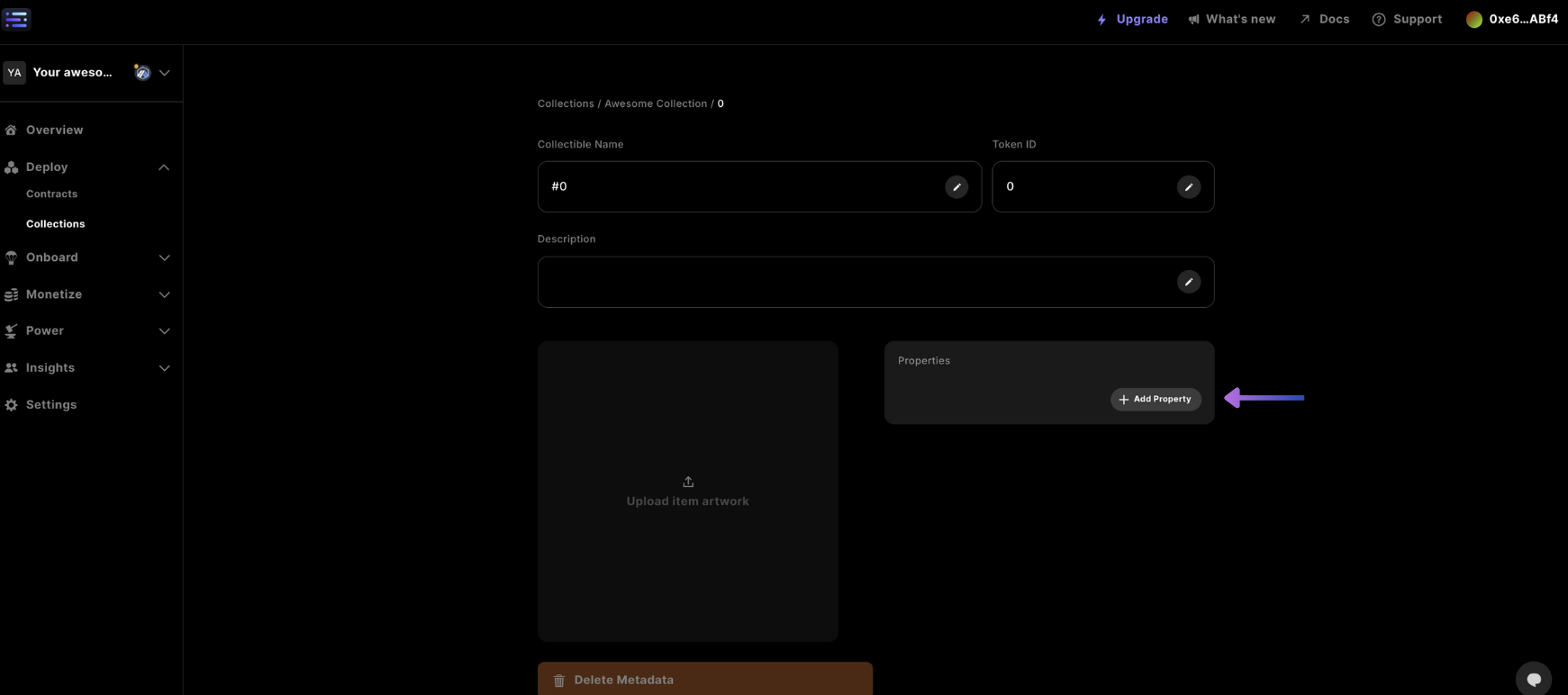
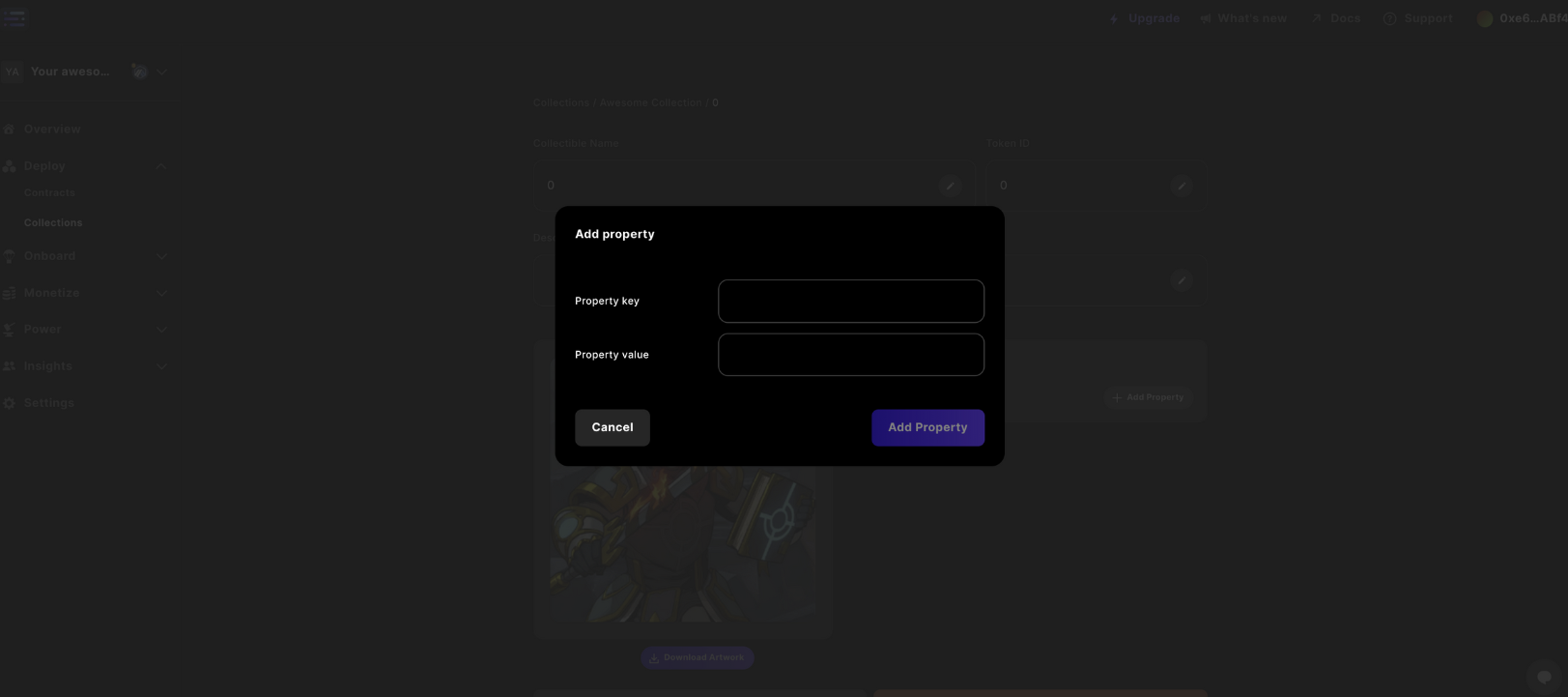
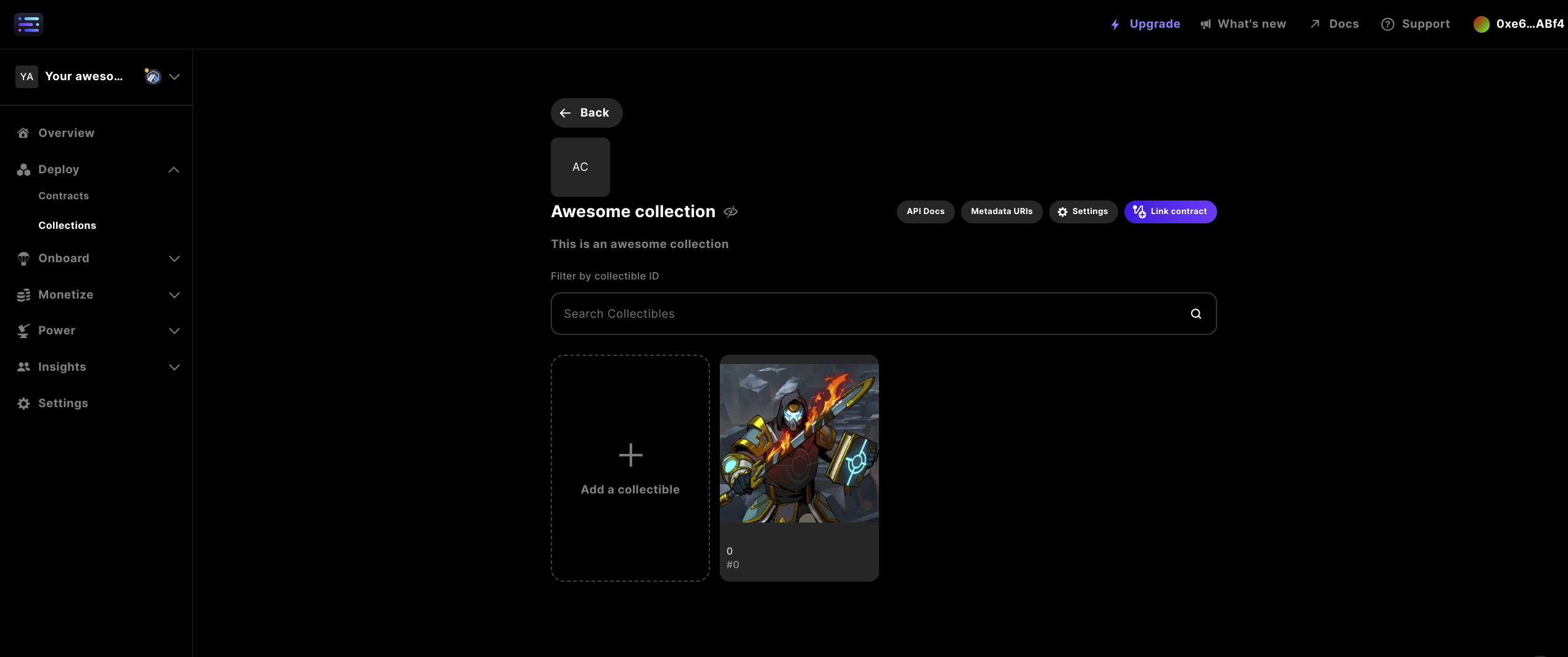
4. Update Info in Settings
At any point you can update the details for your collectible in the settings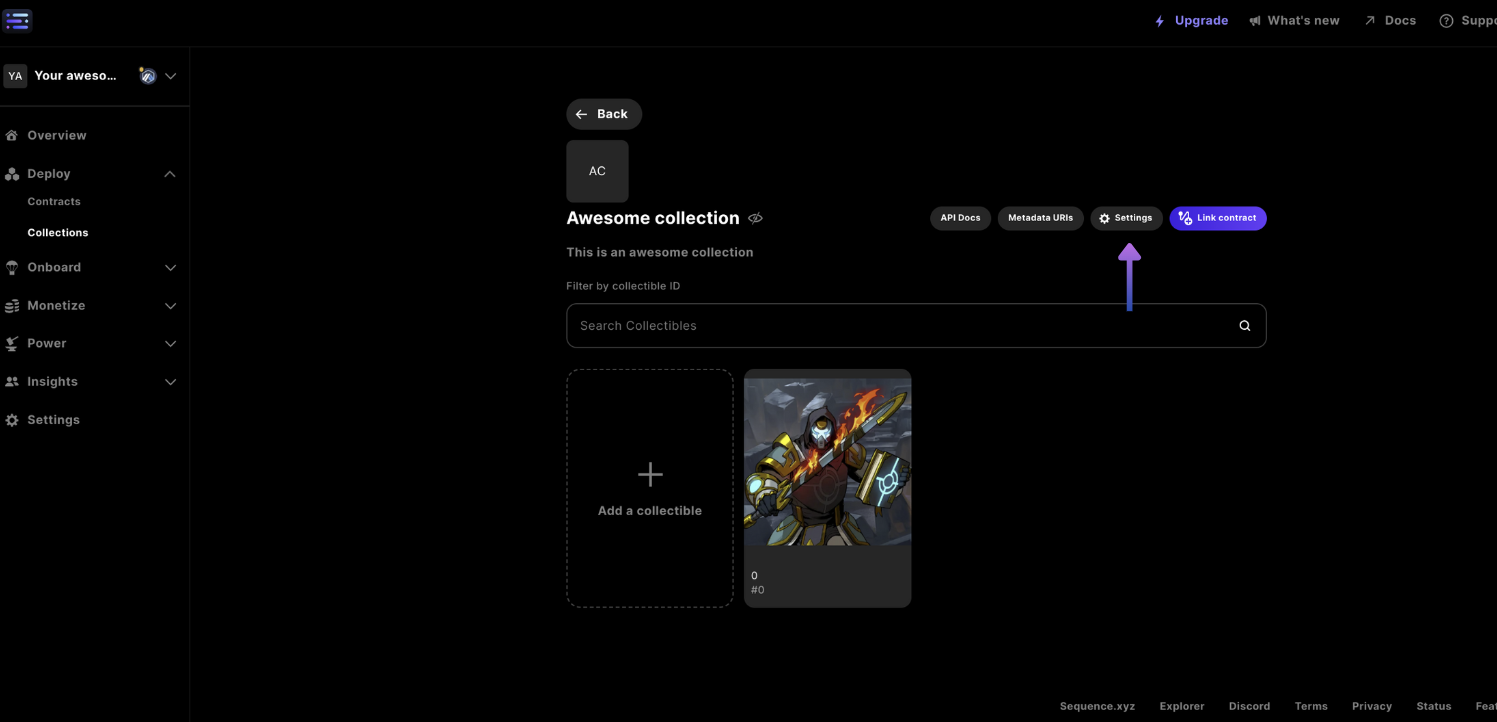
Collection Name, Description, visibility of Collection data, and an External Link to reference a website on the web.
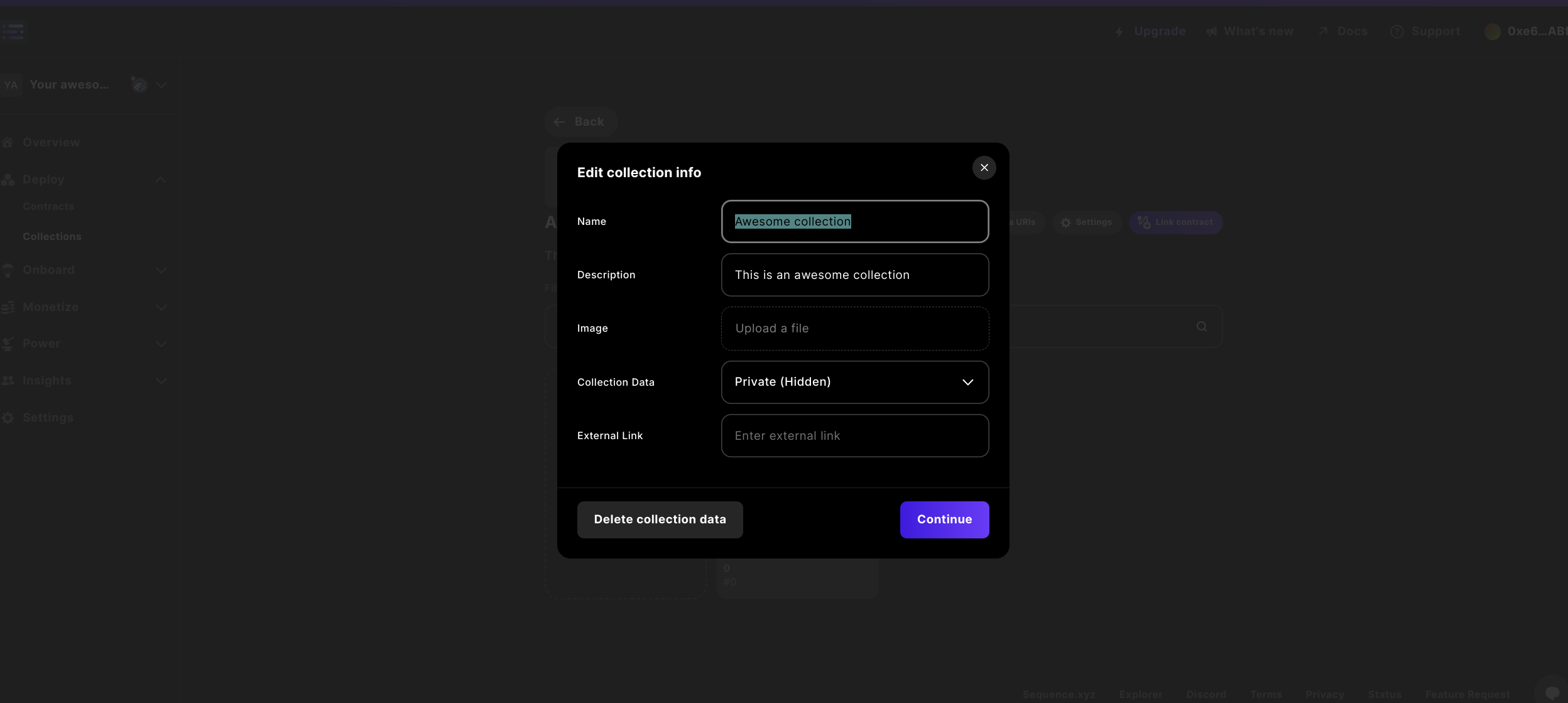
Delete Collection Data
You can delete all of the Collection data for the contract by selectingDelete collection data which will permanently delete data all data, an action that cannot be undone.
5. Reference Metadata Token URI
Currently in order toLink Contract you can’t use predeployed contracts, but you can read the Token Metadata URI from the Collection to set your existing contracts’ setBaseMetadataURI. The URI can be retrieved by accessing Metadata URIs button
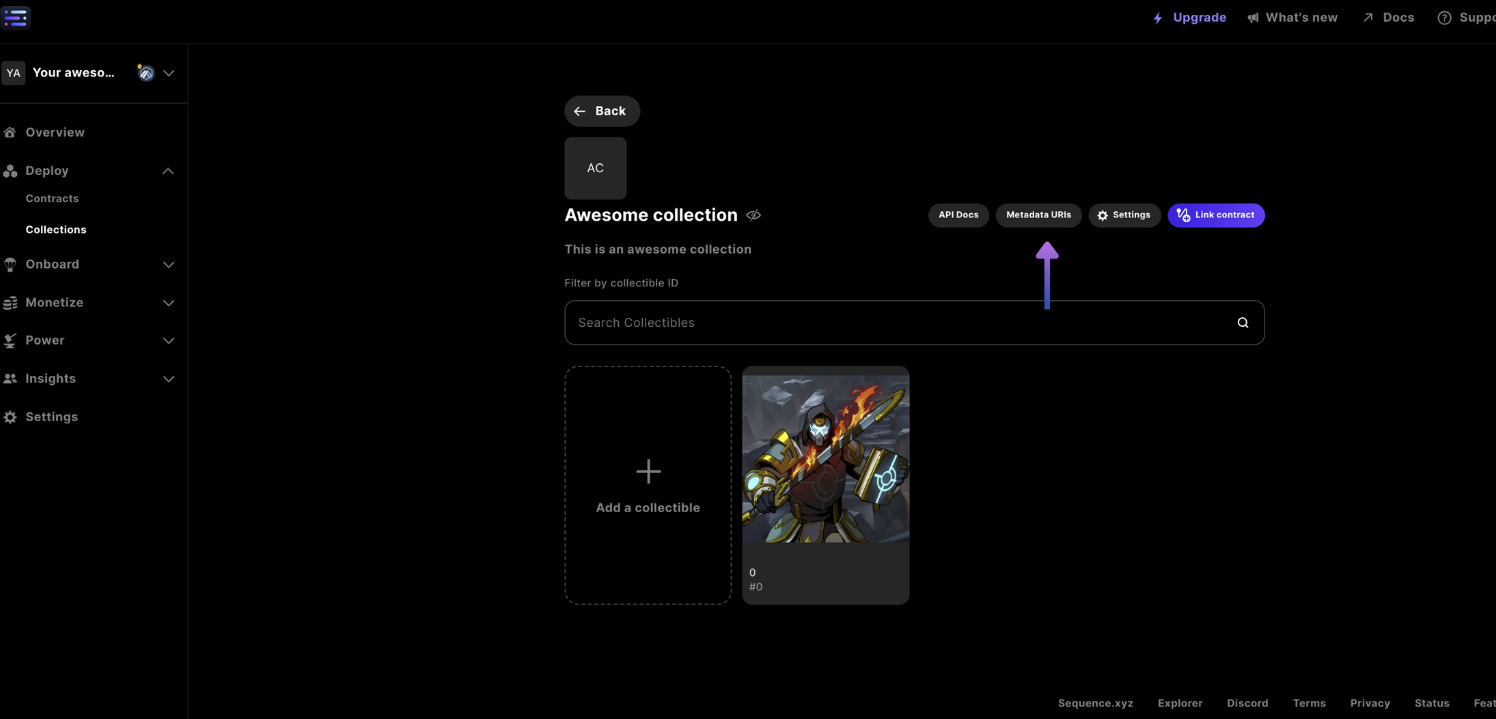
Token Metadata URI from the modal and use the URI to write to a contract with the setBaseMetadataURI function, or, use to reference metadata directly in an application by appending a <token_id>.json to the URI to access the metadata