1
Sign Up / Sign In
First access the sign in page:
2
Create a Project
From the dropdown of projects once signed in, select 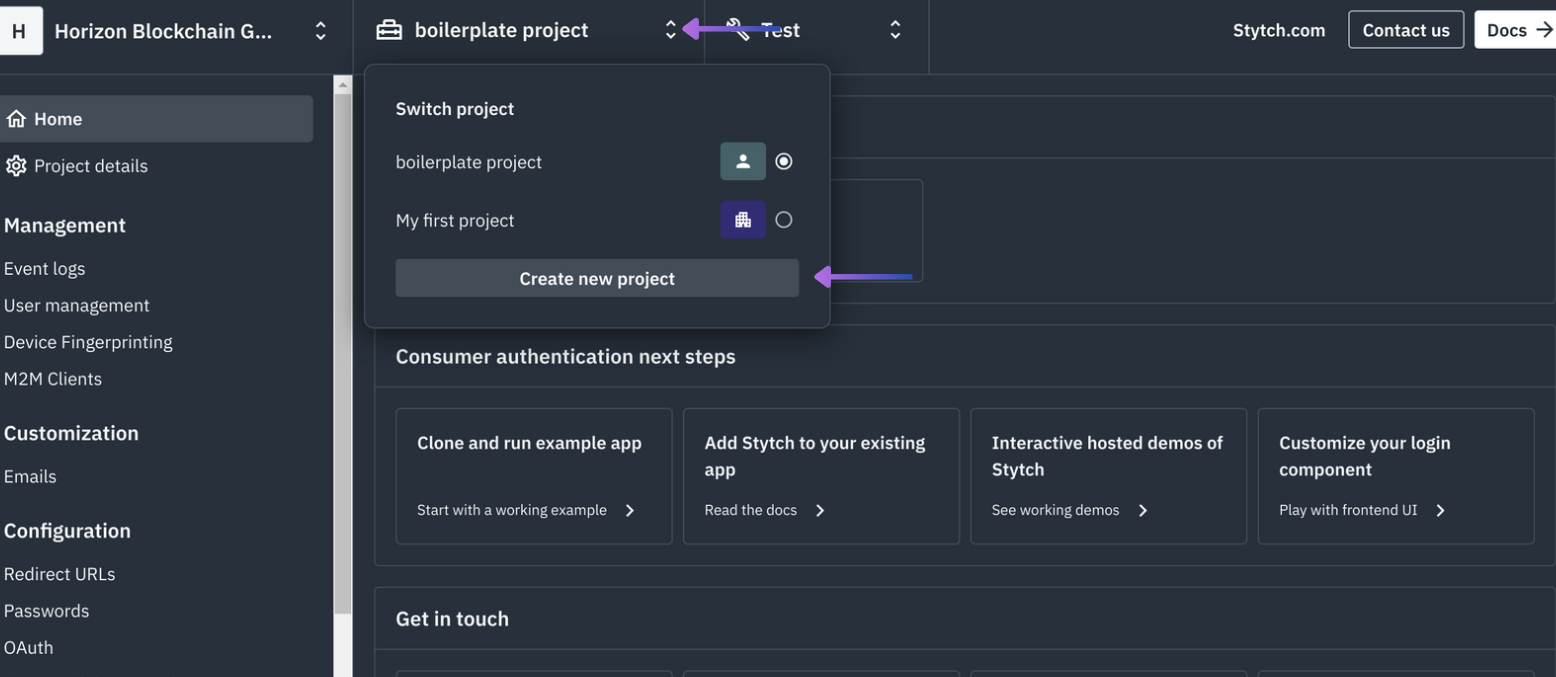
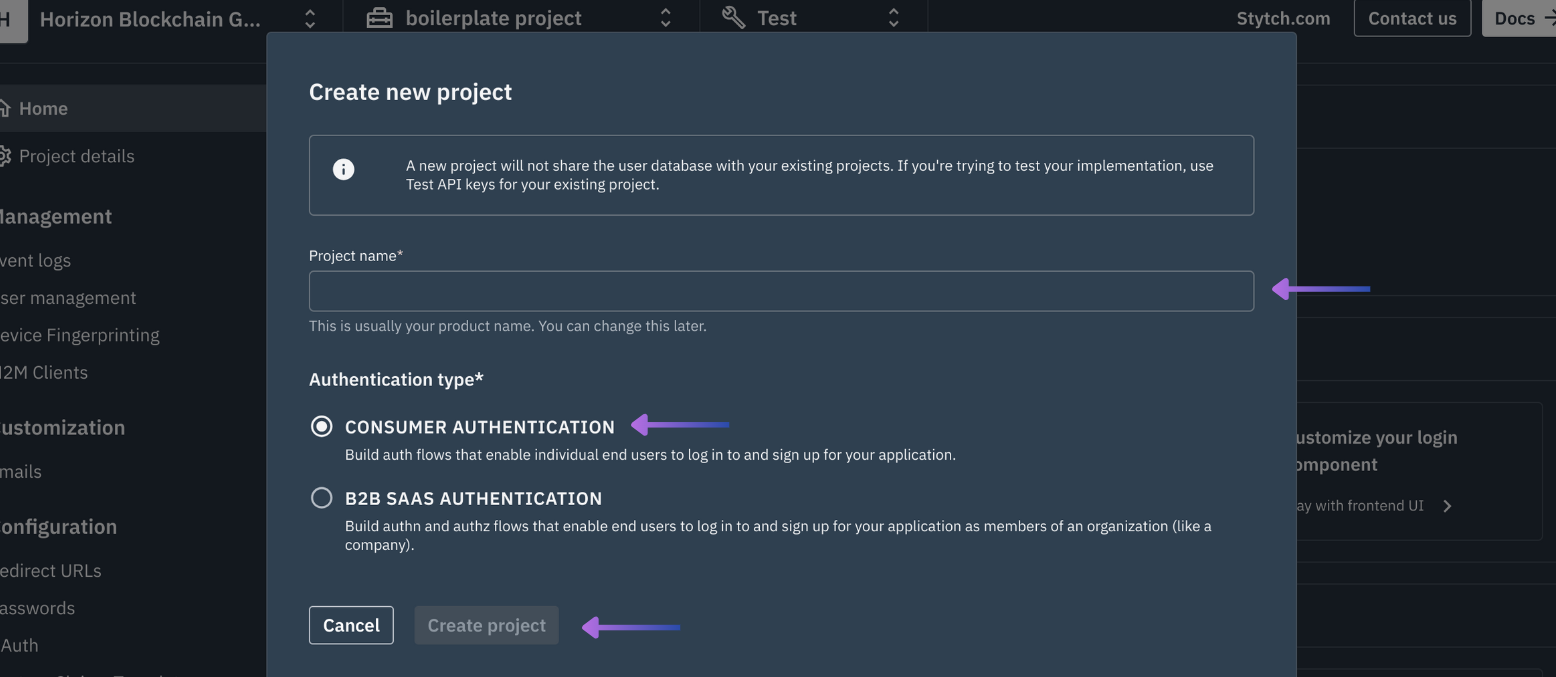
Create new project: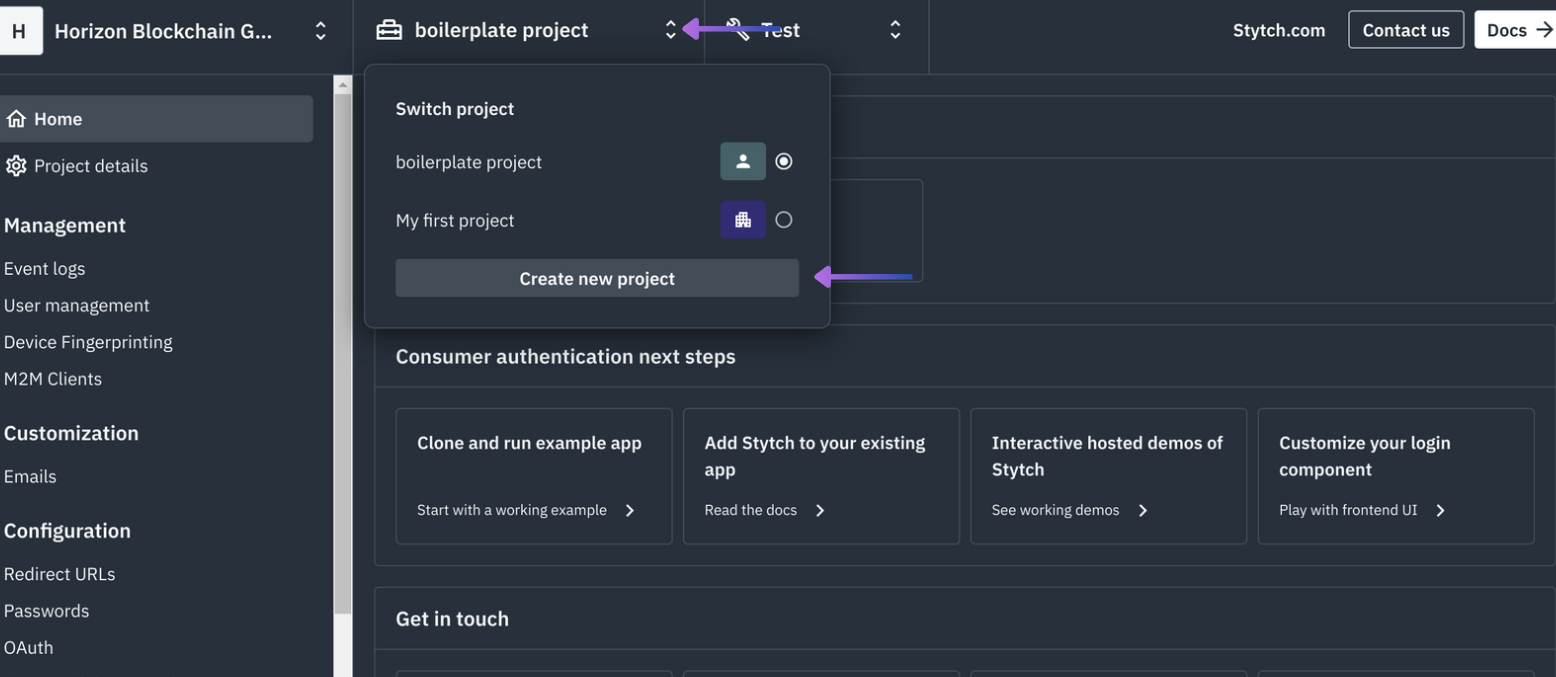
CONSUMER AUTHENTICATION: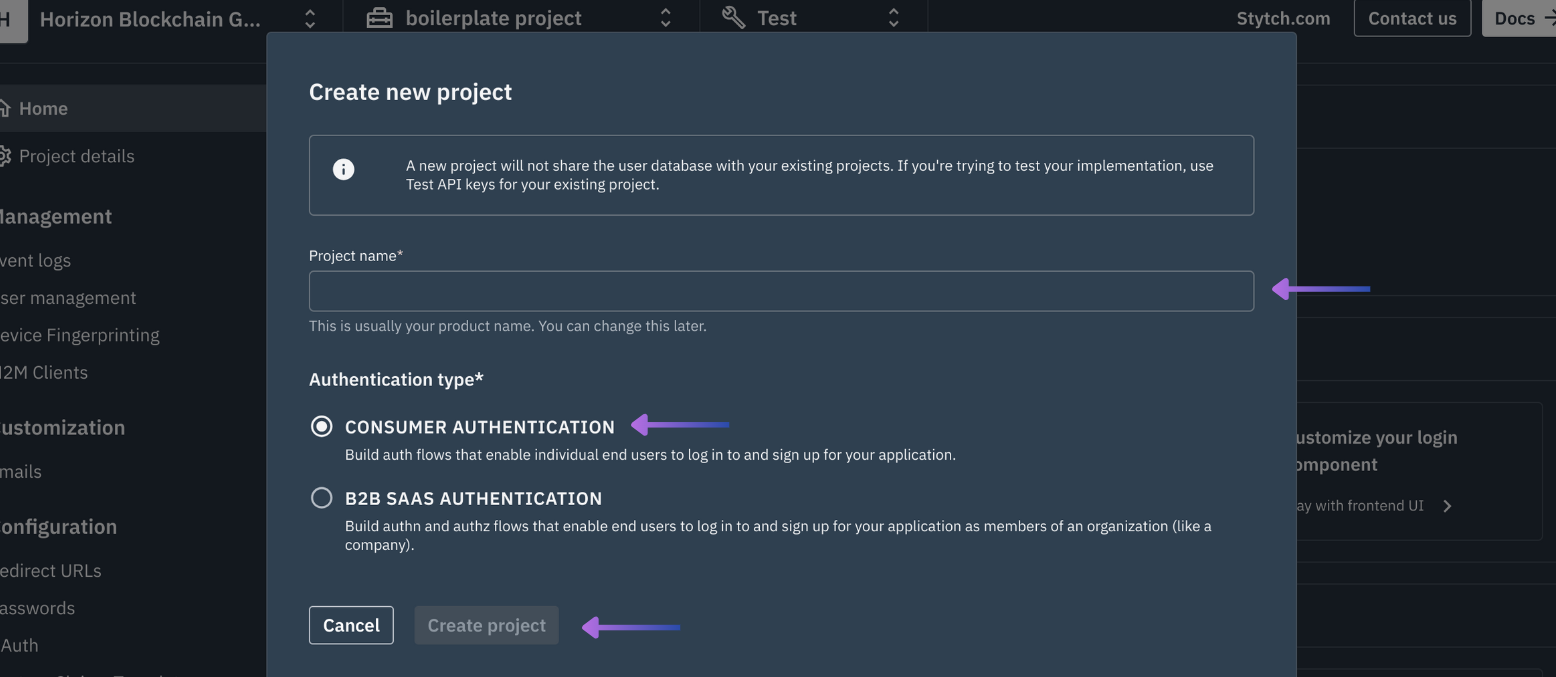
Create project3
Obtain a Stytch Project ID & Stytch Public Token
From the bottom of the first screen of 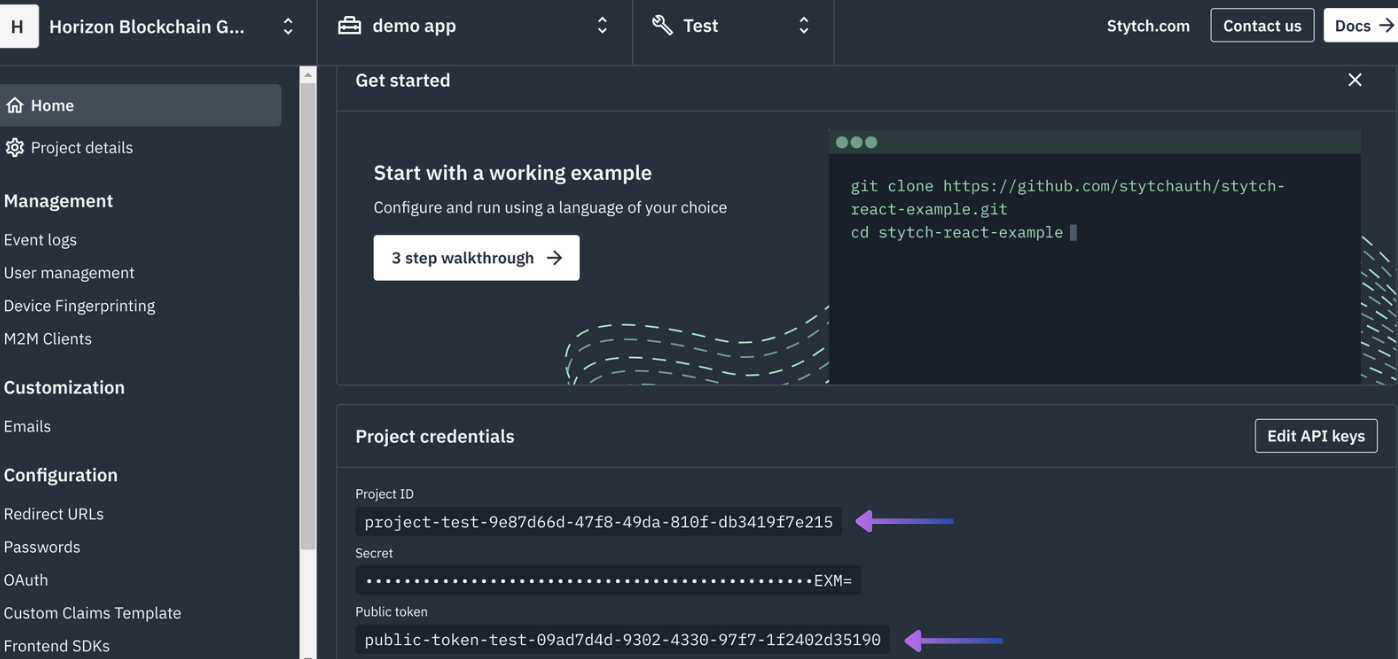
Home copy and save somewhere safe the Stytch Project ID & Stych Public Token: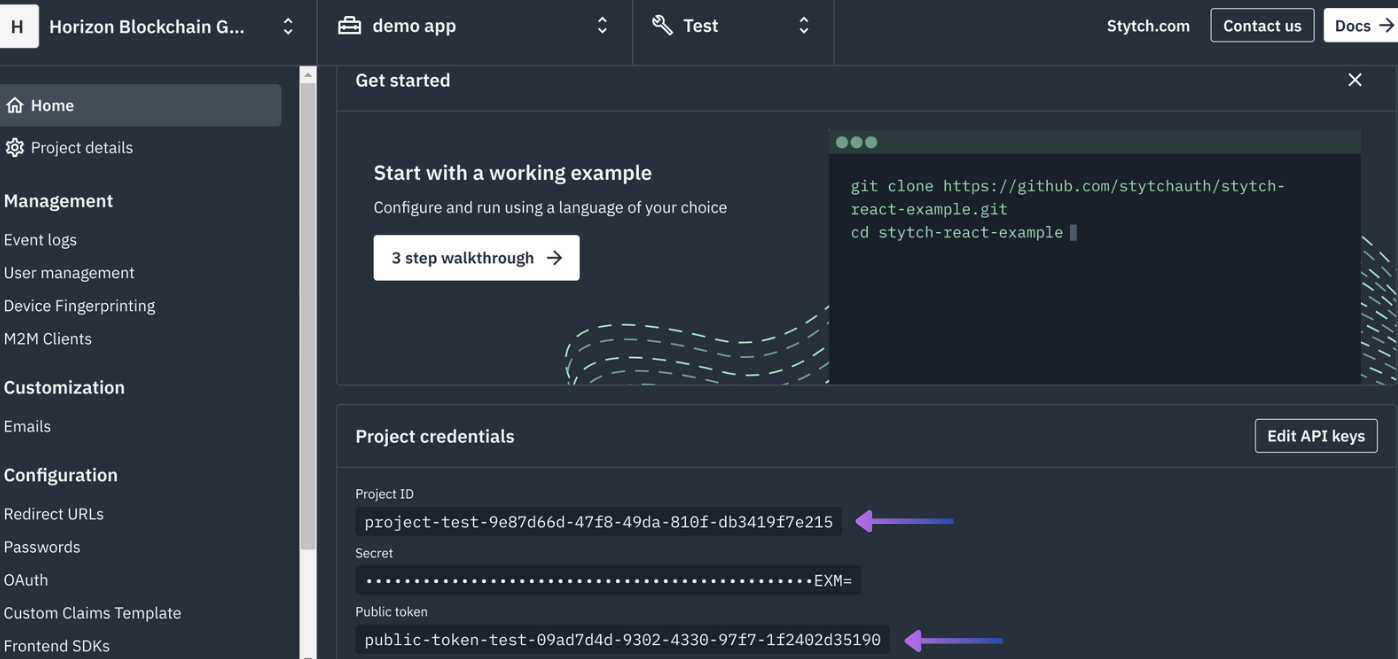
4
Update the Redirect URL
For local development use 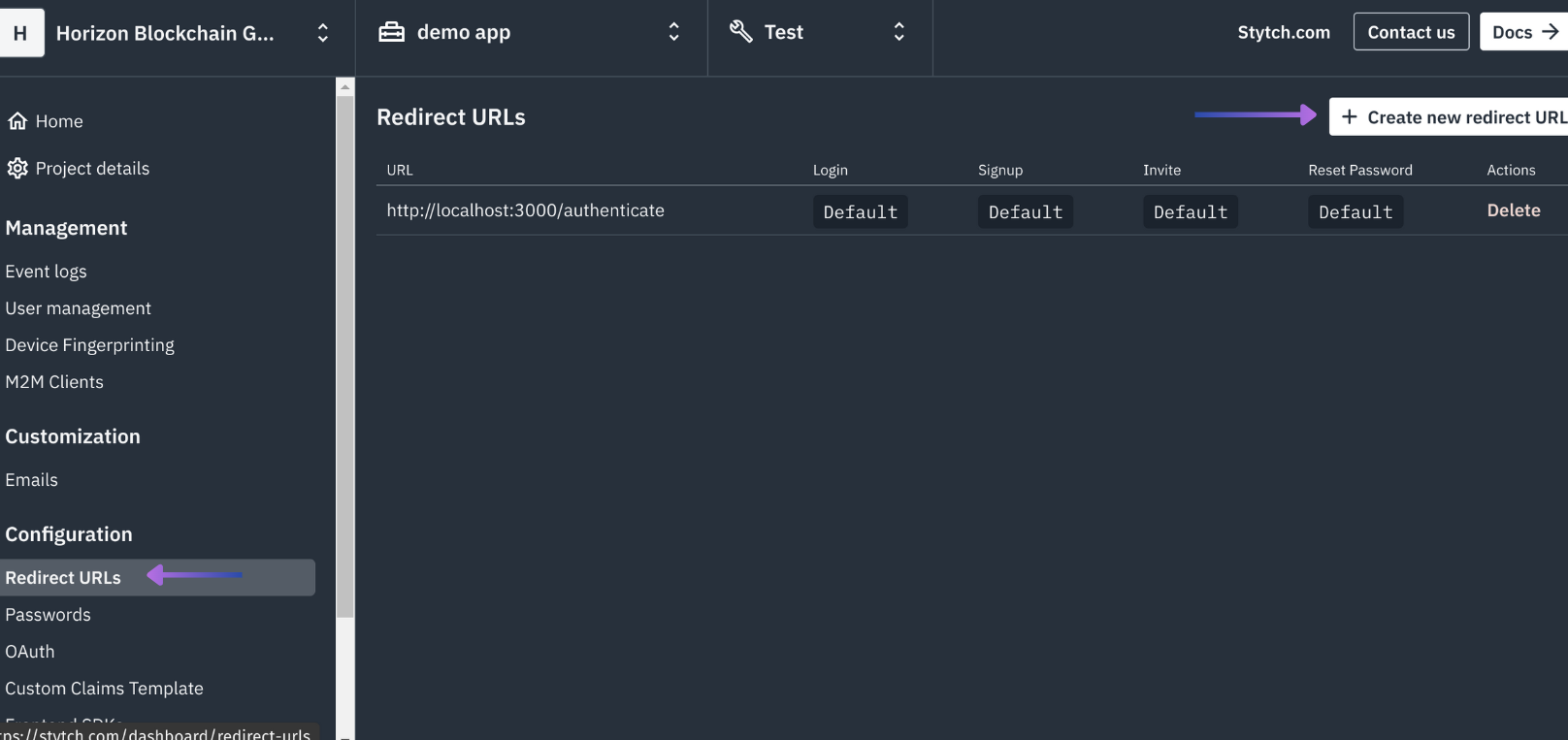
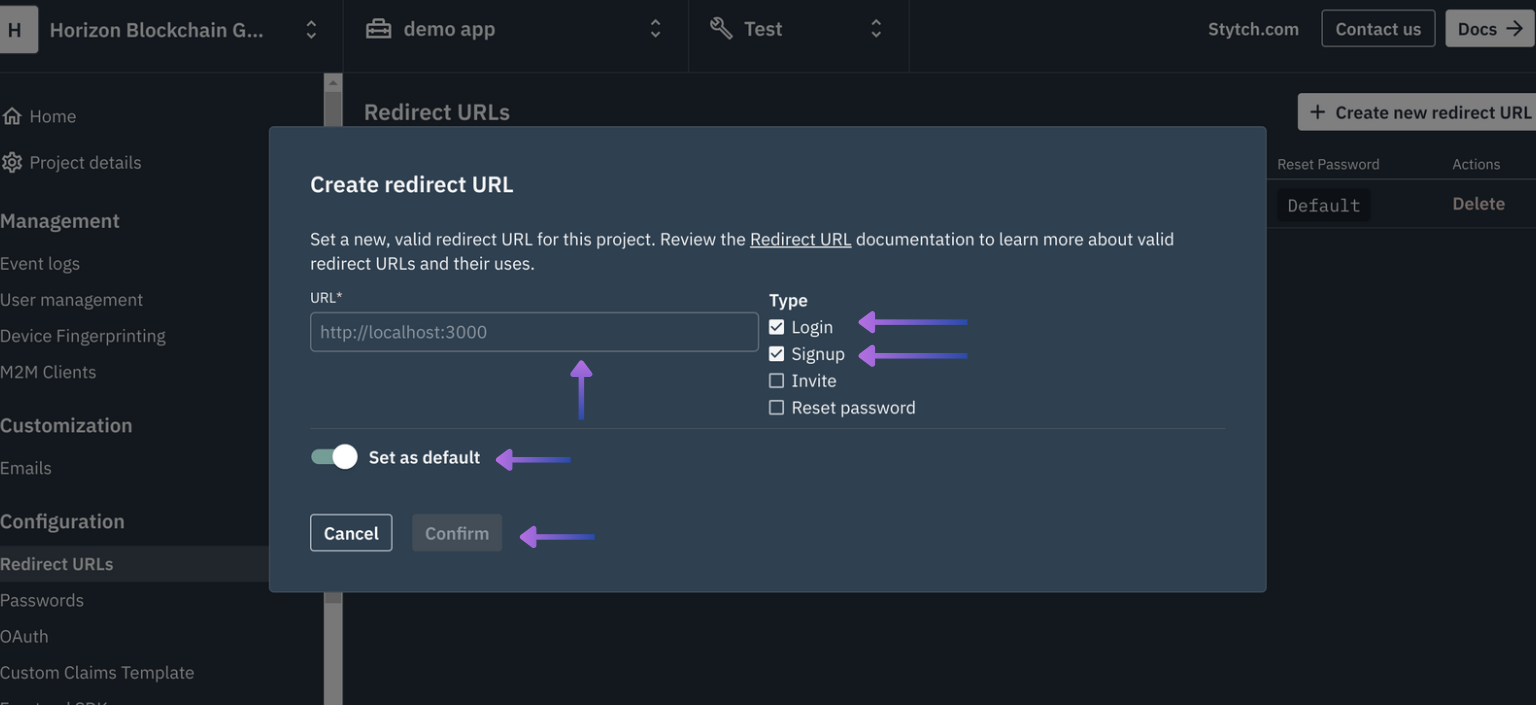
http://localhost:4444/authenticate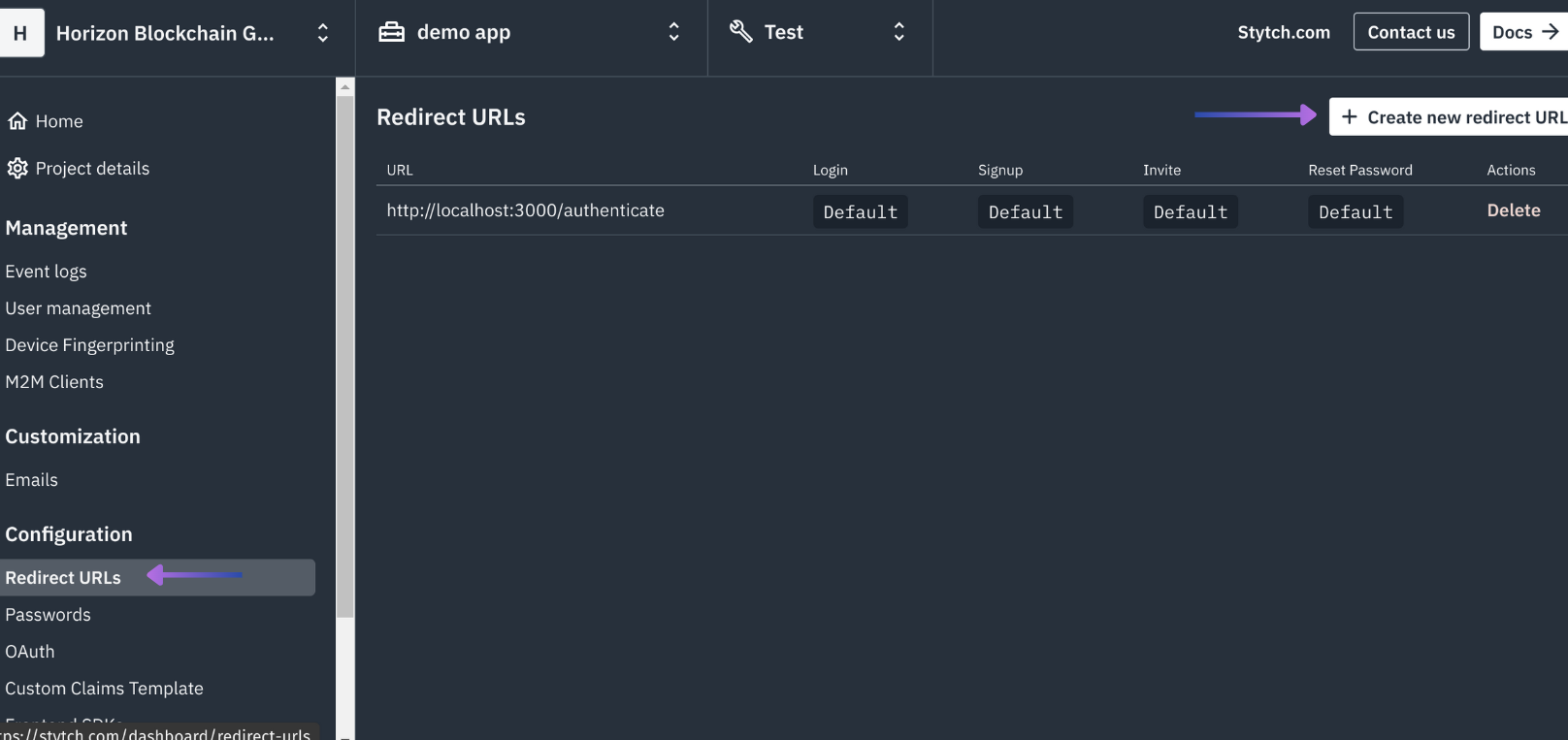
Login and Register, select Set as default and select Confirm: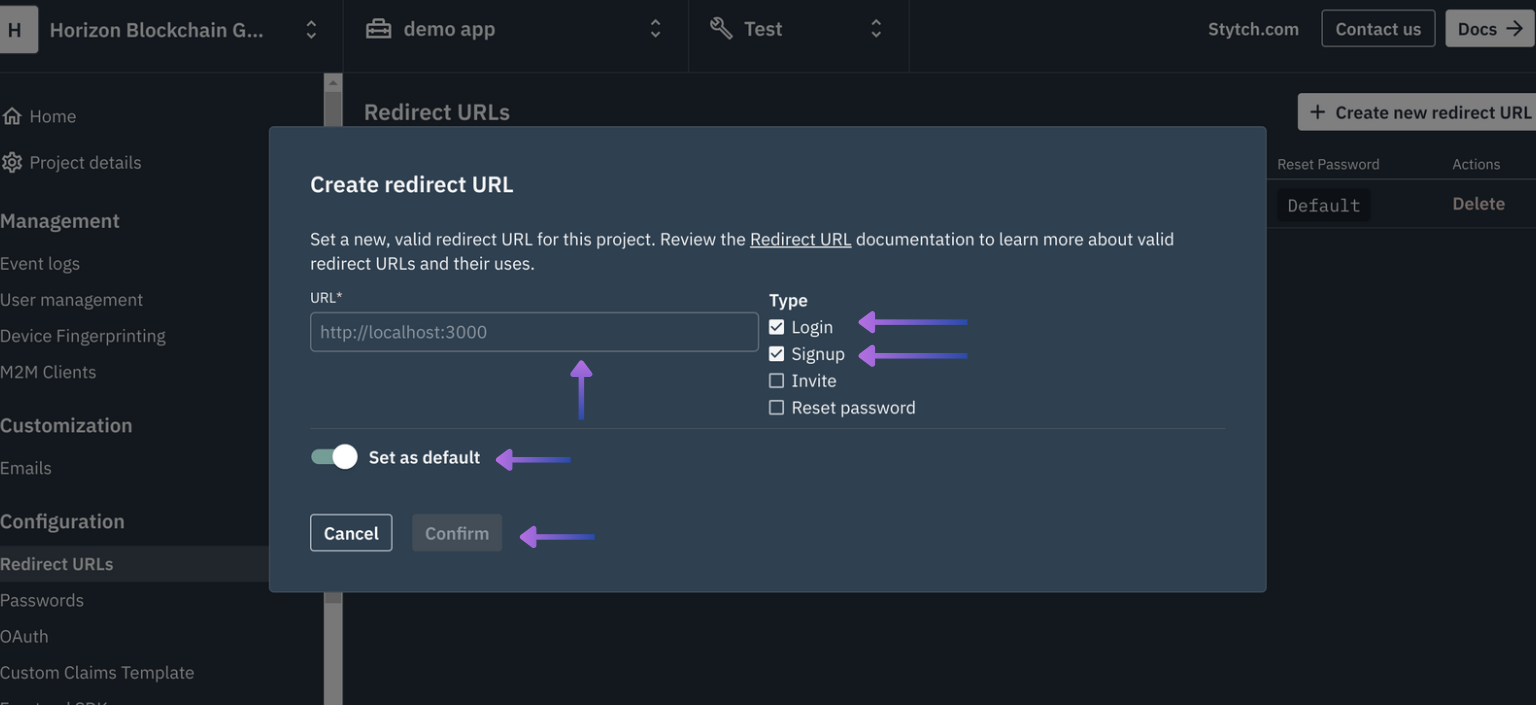
5
Update the Allowed Origins for SDK
For local development, ensure that your development URL is passed correclt such as 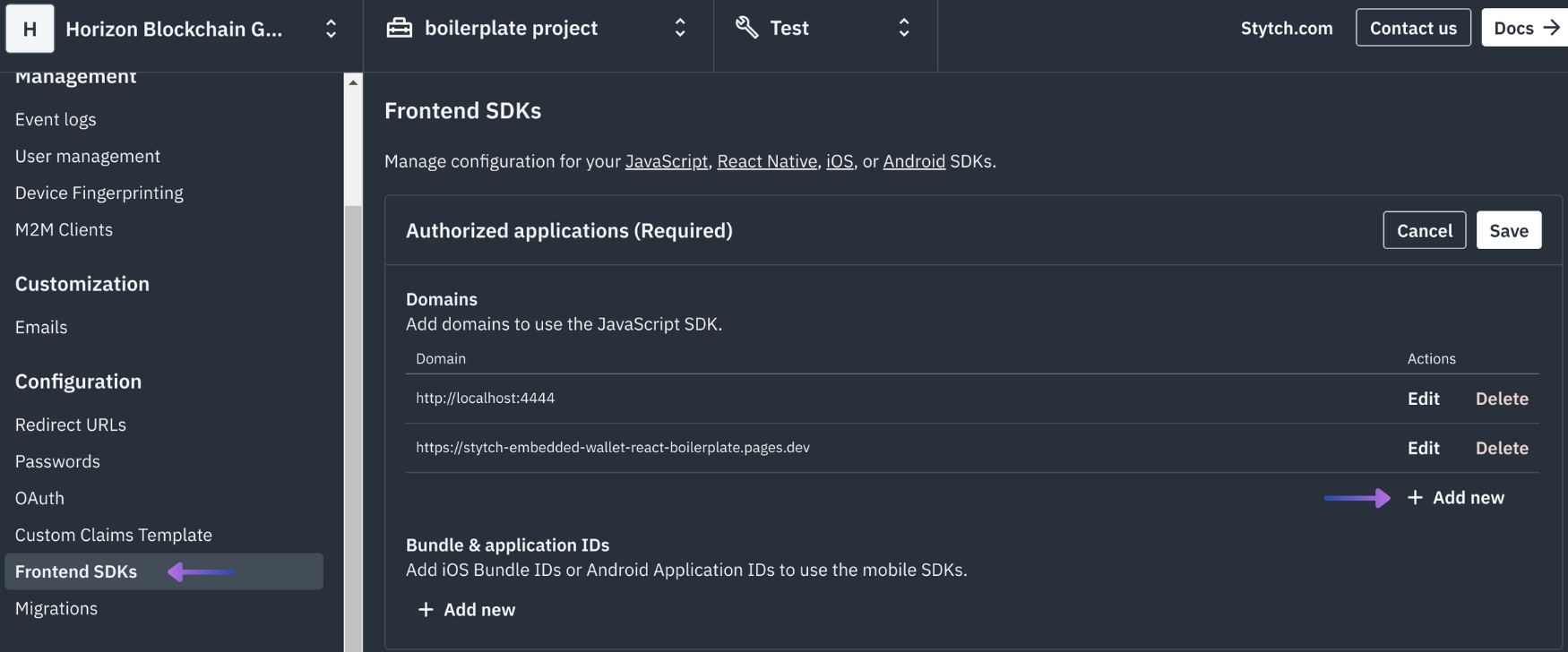
http://localhost:4444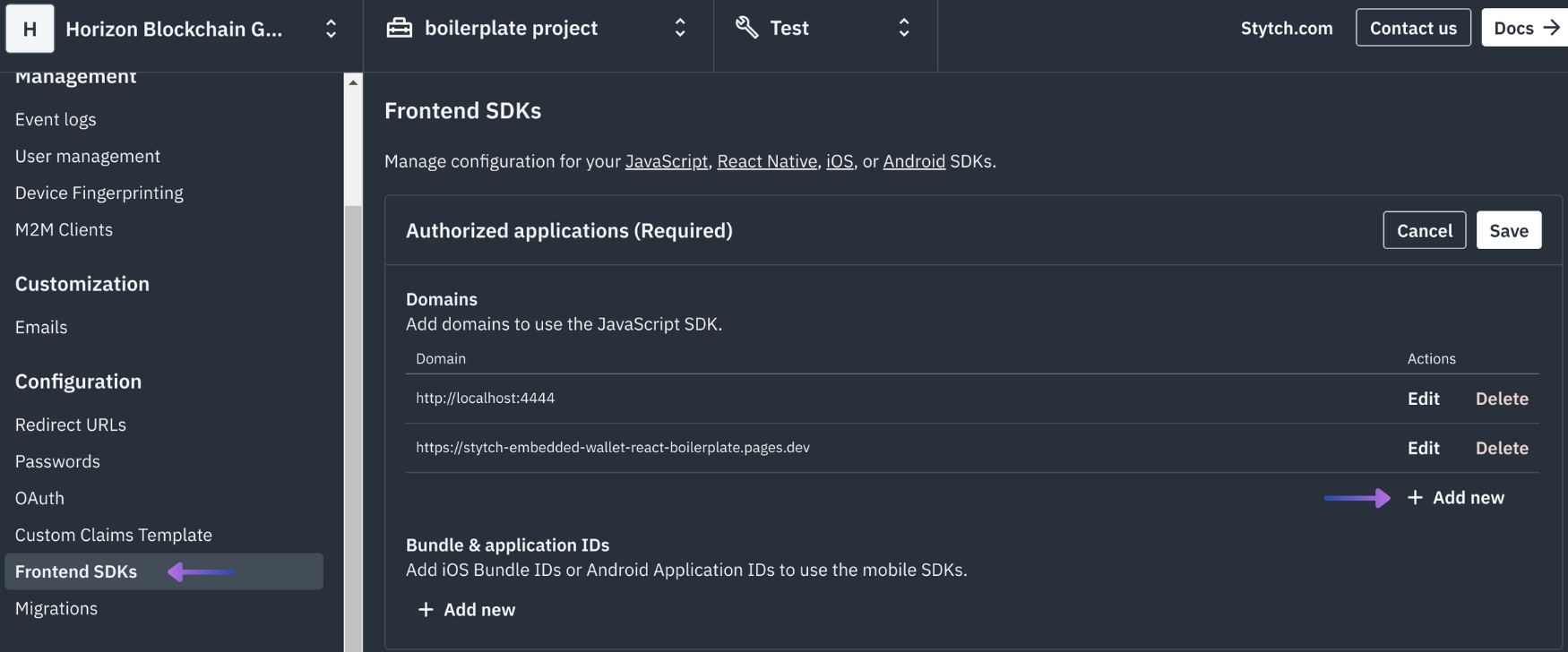
6
Builder Configuration
Next, enable Stytch authentication in the Sequence Builder by accessing your Project, the Embedded Wallet Configuration section, then adding a Login Provider: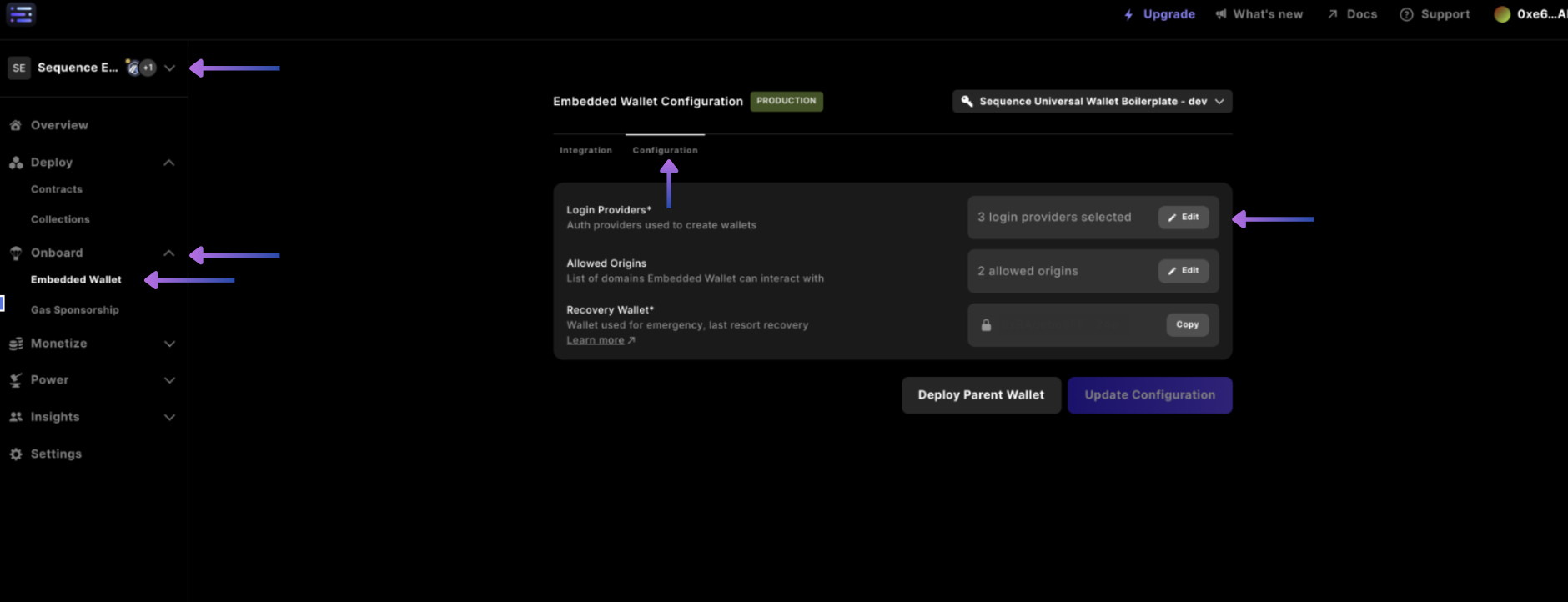
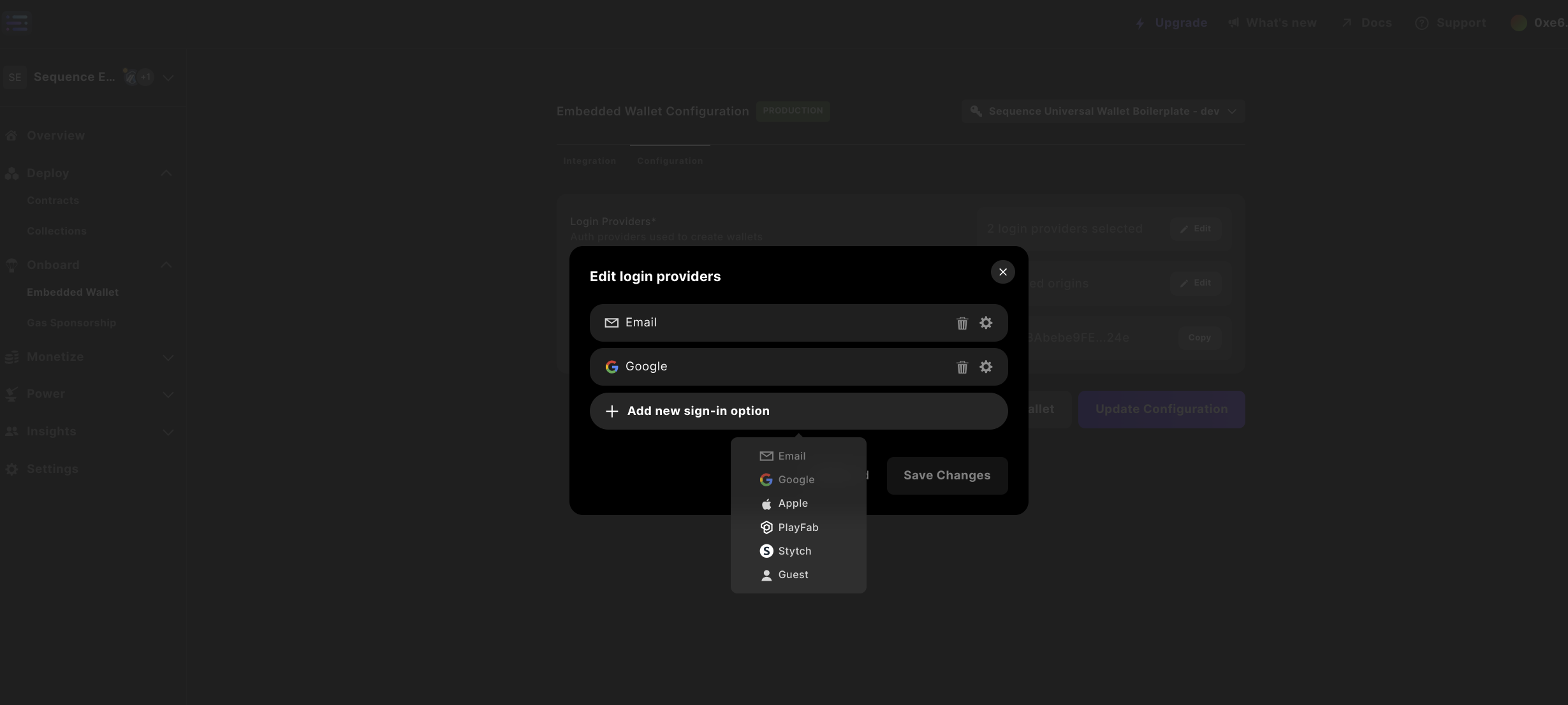
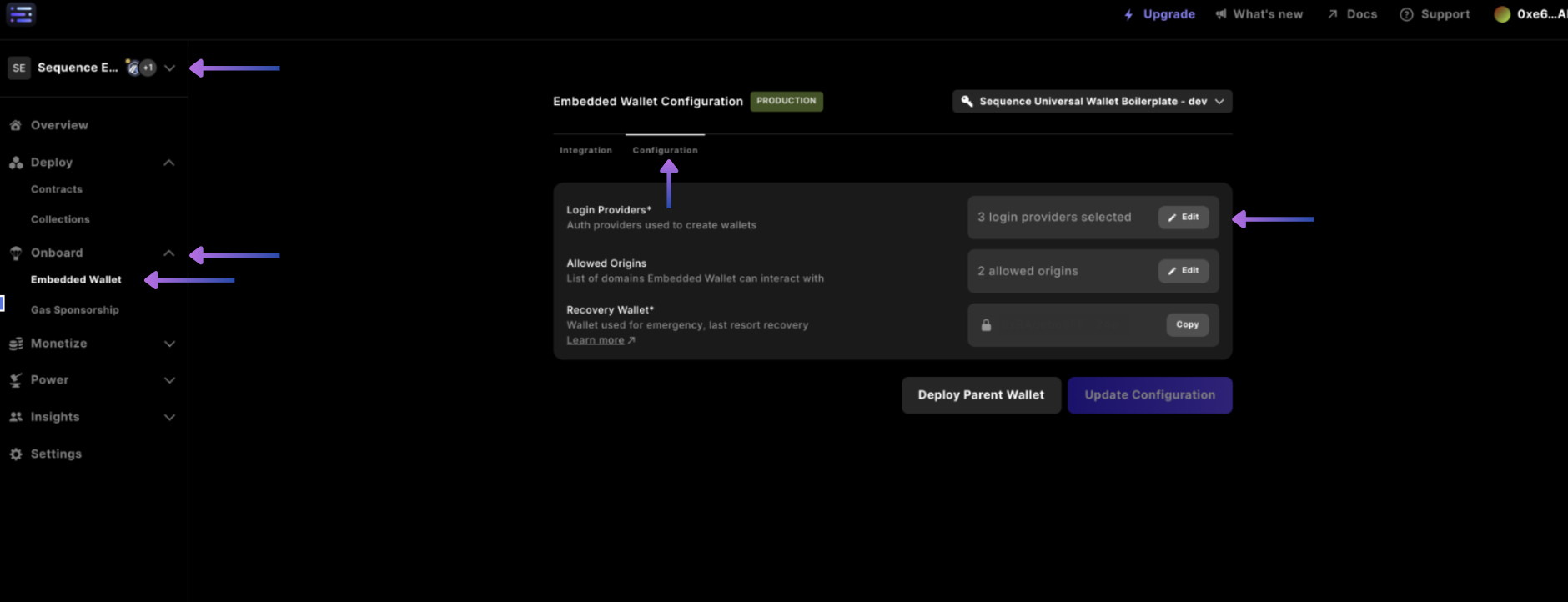
Stytch in the dropdown.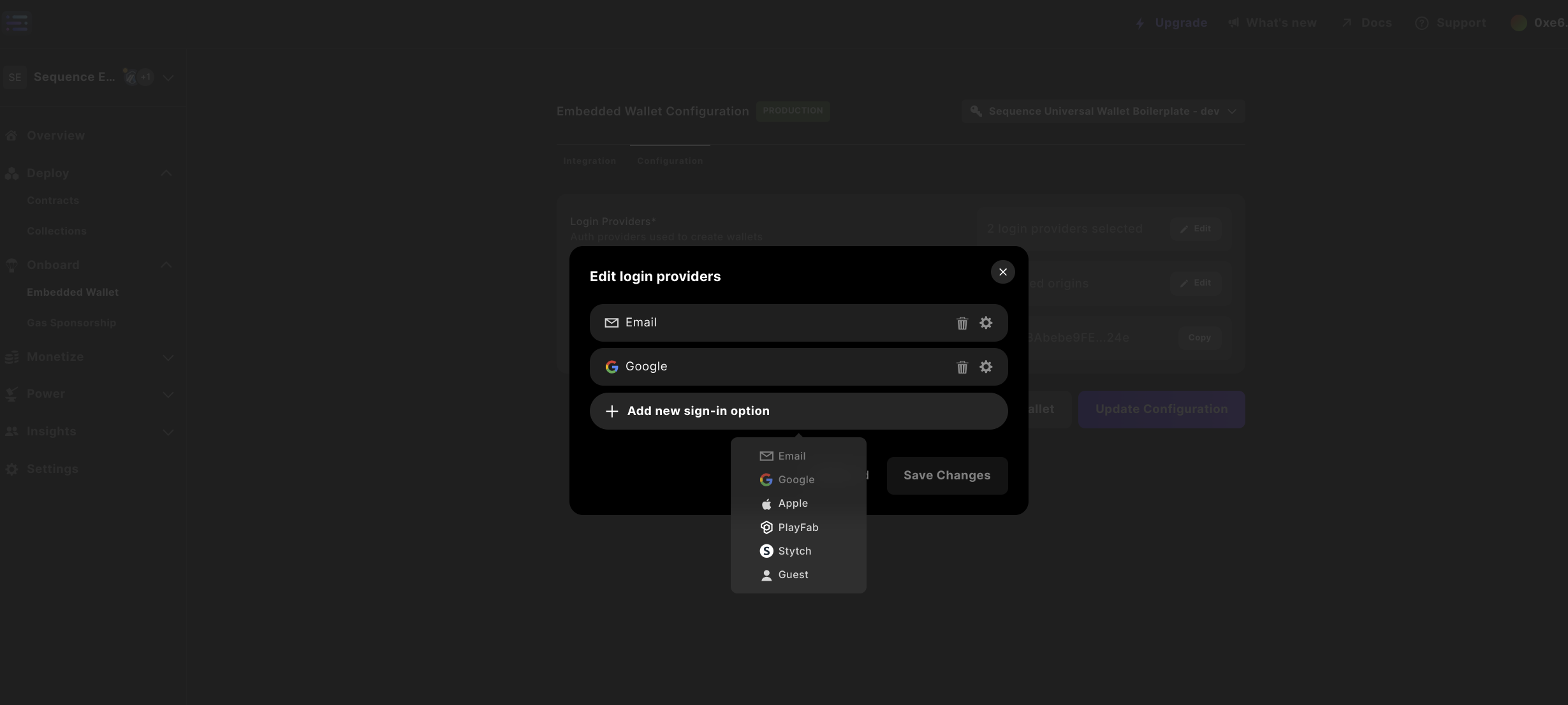
Stytch Project ID, selecting Save changes and selecting the purple Update configuration to input your password to update the Configuration.