Stytch Configuration for Embedded Wallet
Learn how to configure a Stytch client for your Embedded Wallet instance. Follow steps to create and retrieve a Public Token from the Stytch dashboard.
In order to have Stytch auth integrated into your Embedded Wallet instance, you have to configure a Stytch application in the Stytch Dashboard and configure an Embedded Wallet in Sequence Builder. Begin, by starting with the following below steps:
The Stytch authentication is currently in early access. To enable them, please visit https://sequence.build/earlyaccess and turn on the functionality.
Sign Up / Sign In
First access the sign in page:
Create a Project
From the dropdown of projects once signed in, select Create new project:
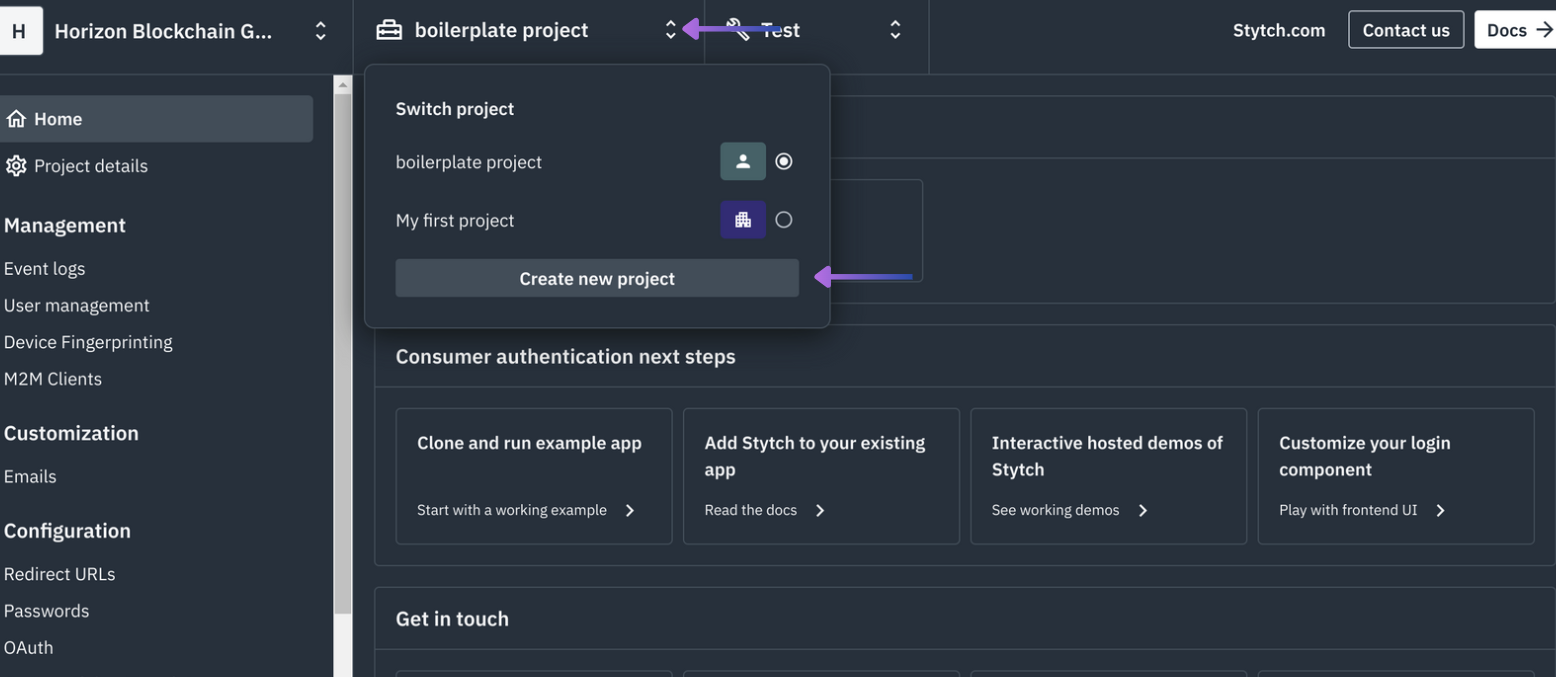
Then select CONSUMER AUTHENTICATION:
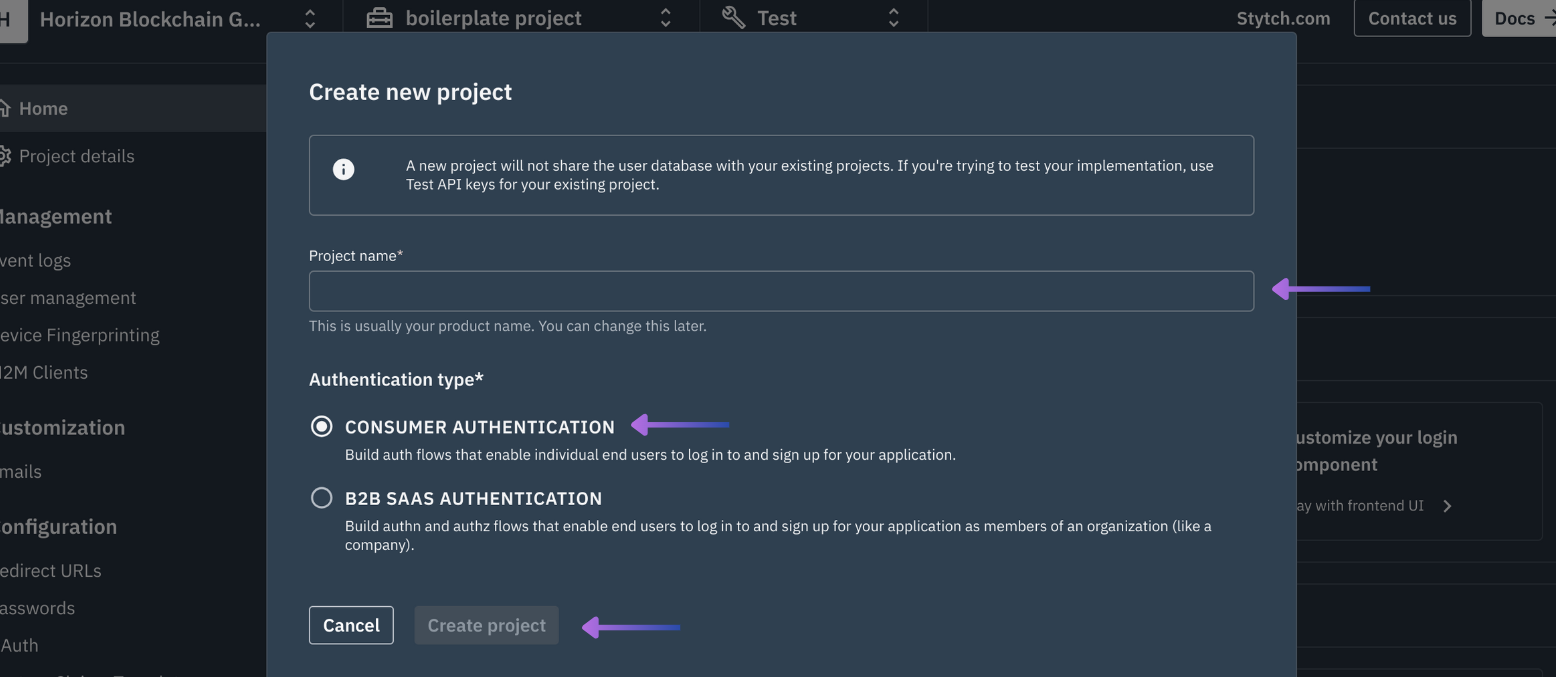
And finally select Create project
Obtain a Stytch Project ID & Stytch Public Token
From the bottom of the first screen of Home copy and save somewhere safe the Stytch Project ID & Stych Public Token:
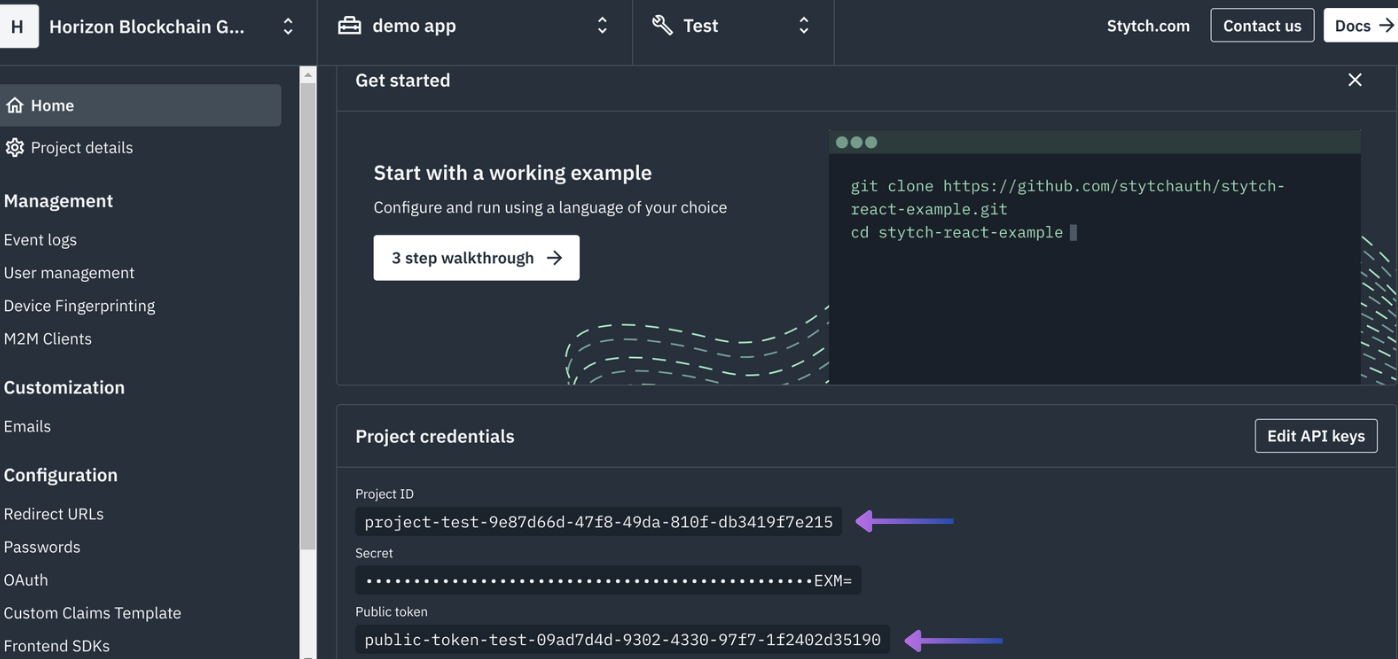
Update the Redirect URL
For local development use http://localhost:4444/authenticate
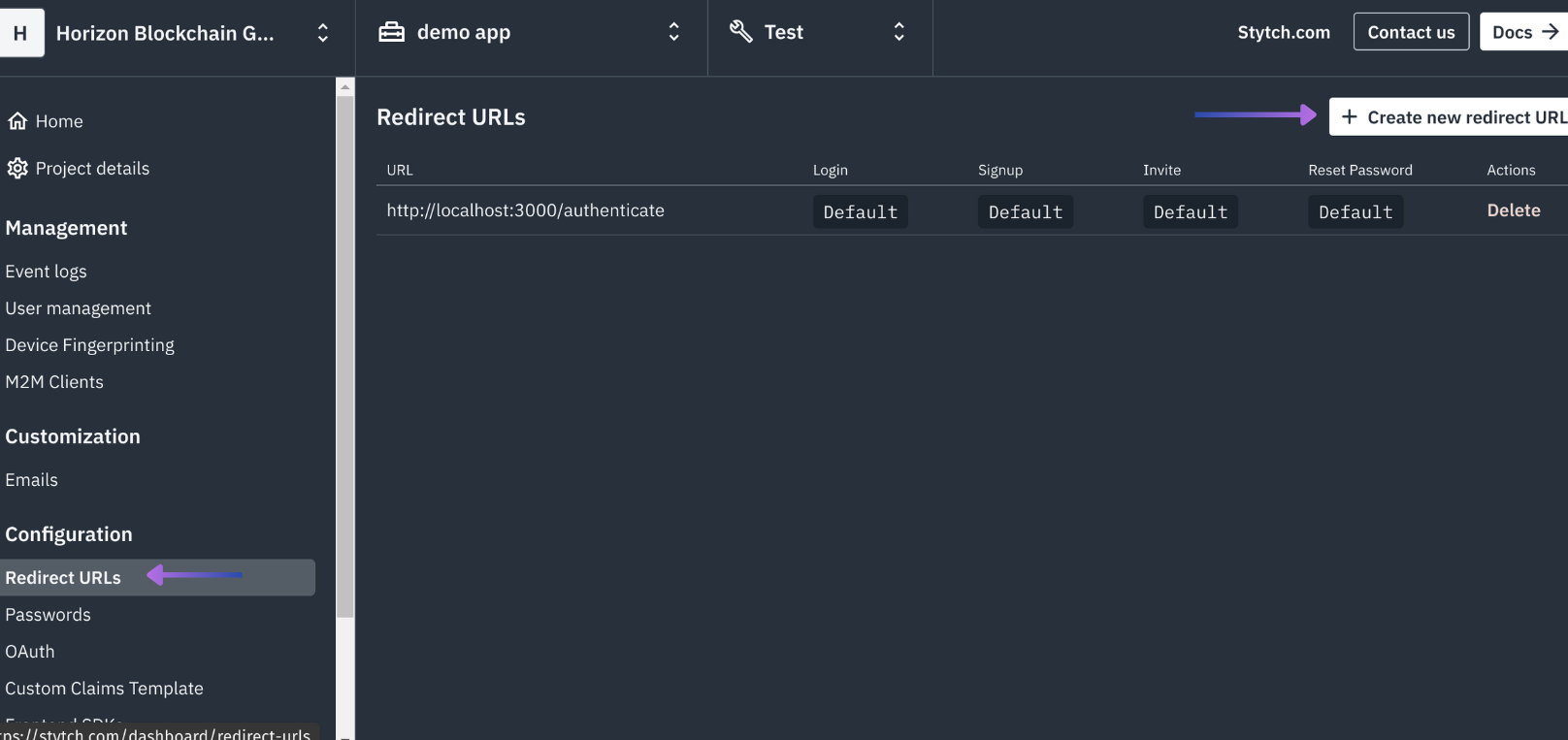
Enable Login and Register, select Set as default and select Confirm:
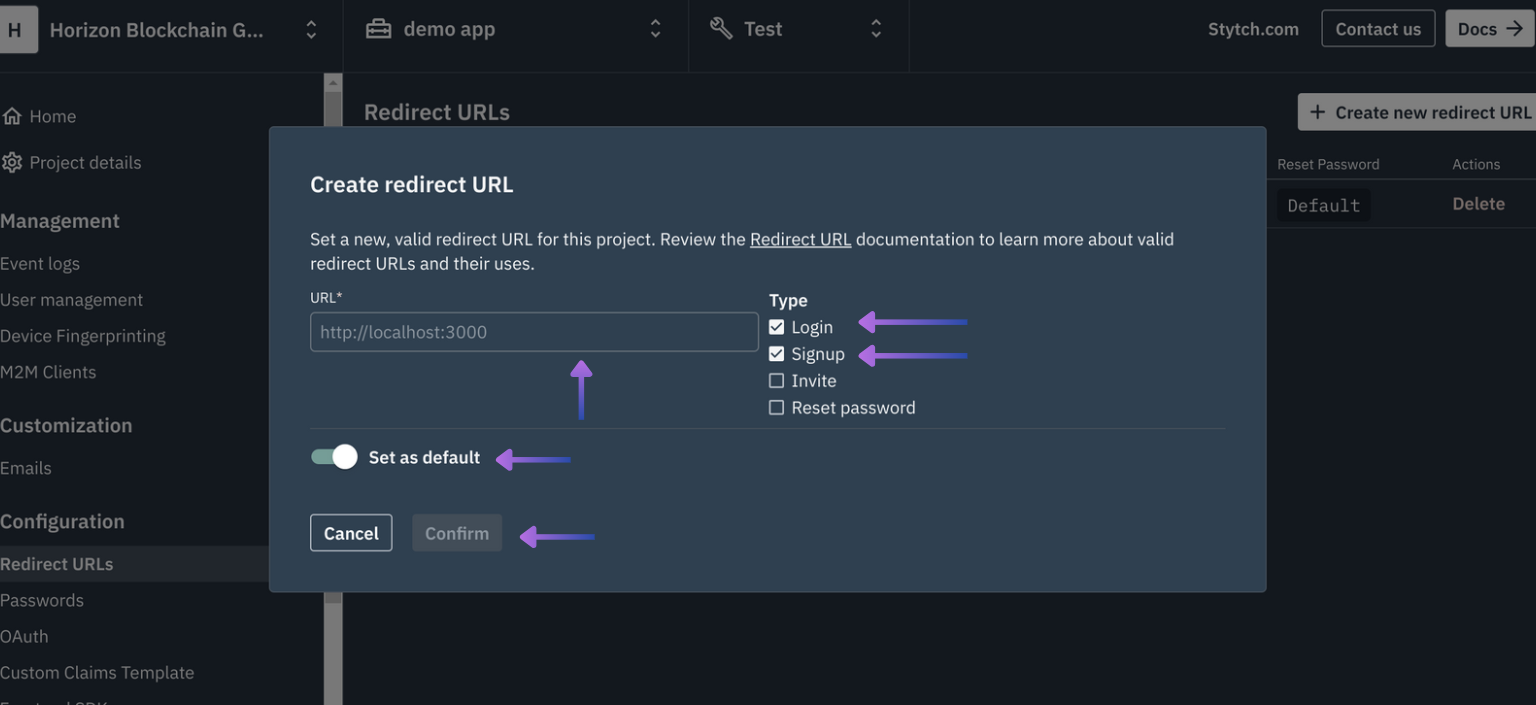
Update the Allowed Origins for SDK
For local development, ensure that your development URL is passed correclt such as http://localhost:4444
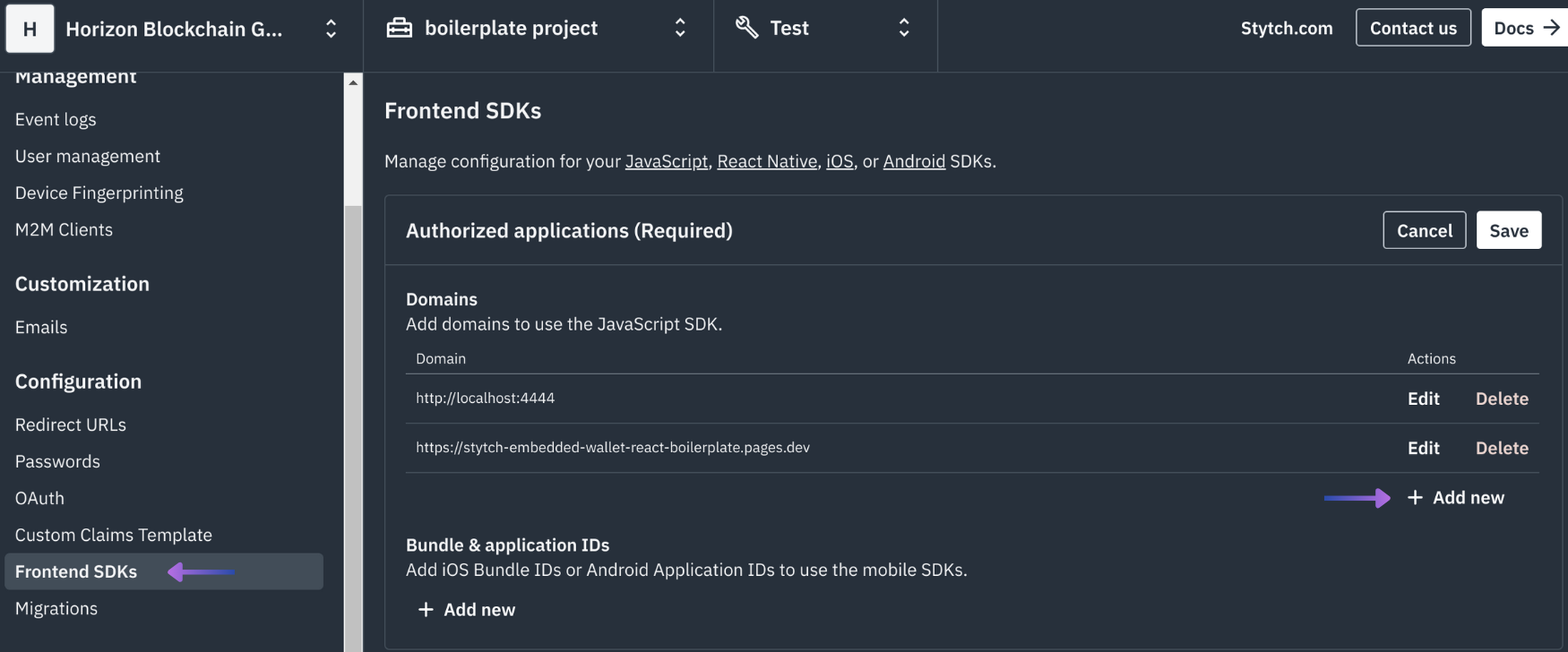
Builder Configuration
Next, enable Stytch authentication in the Sequence Builder by accessing your Project, the Embedded Wallet Configuration section, then adding a Login Provider:
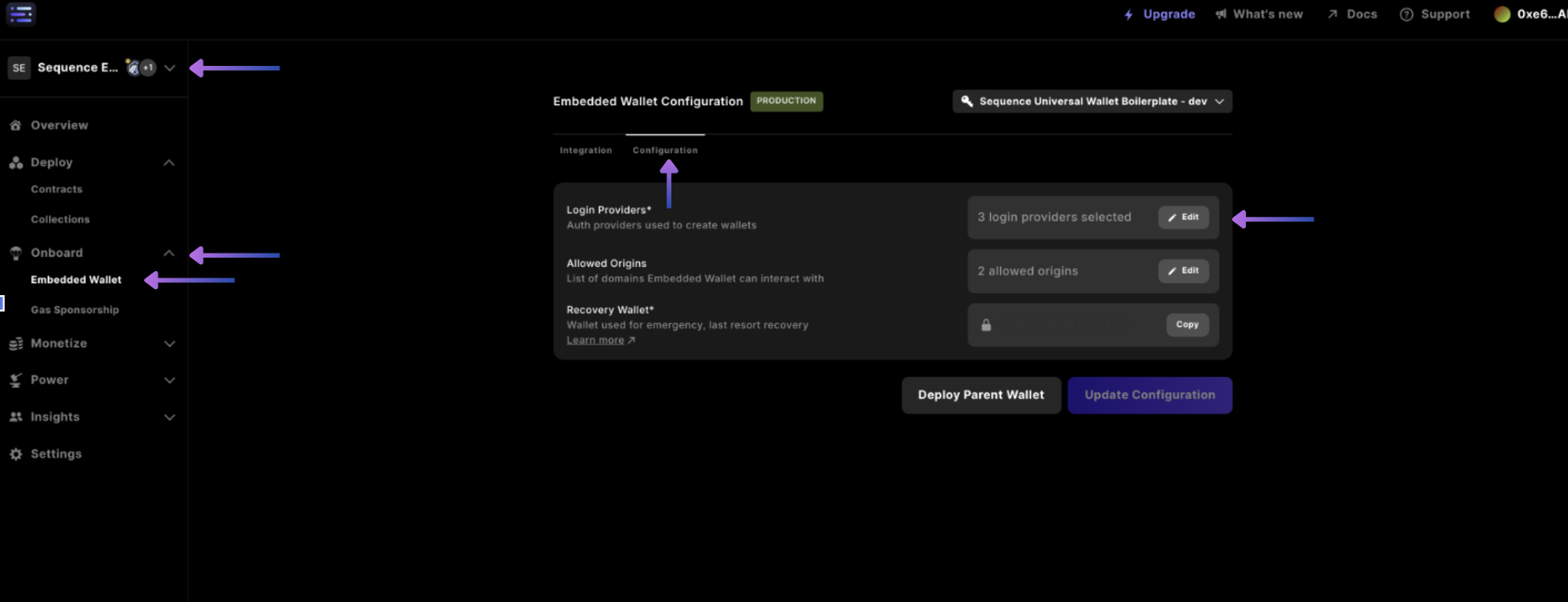
Finally, selecting Stytch in the dropdown.
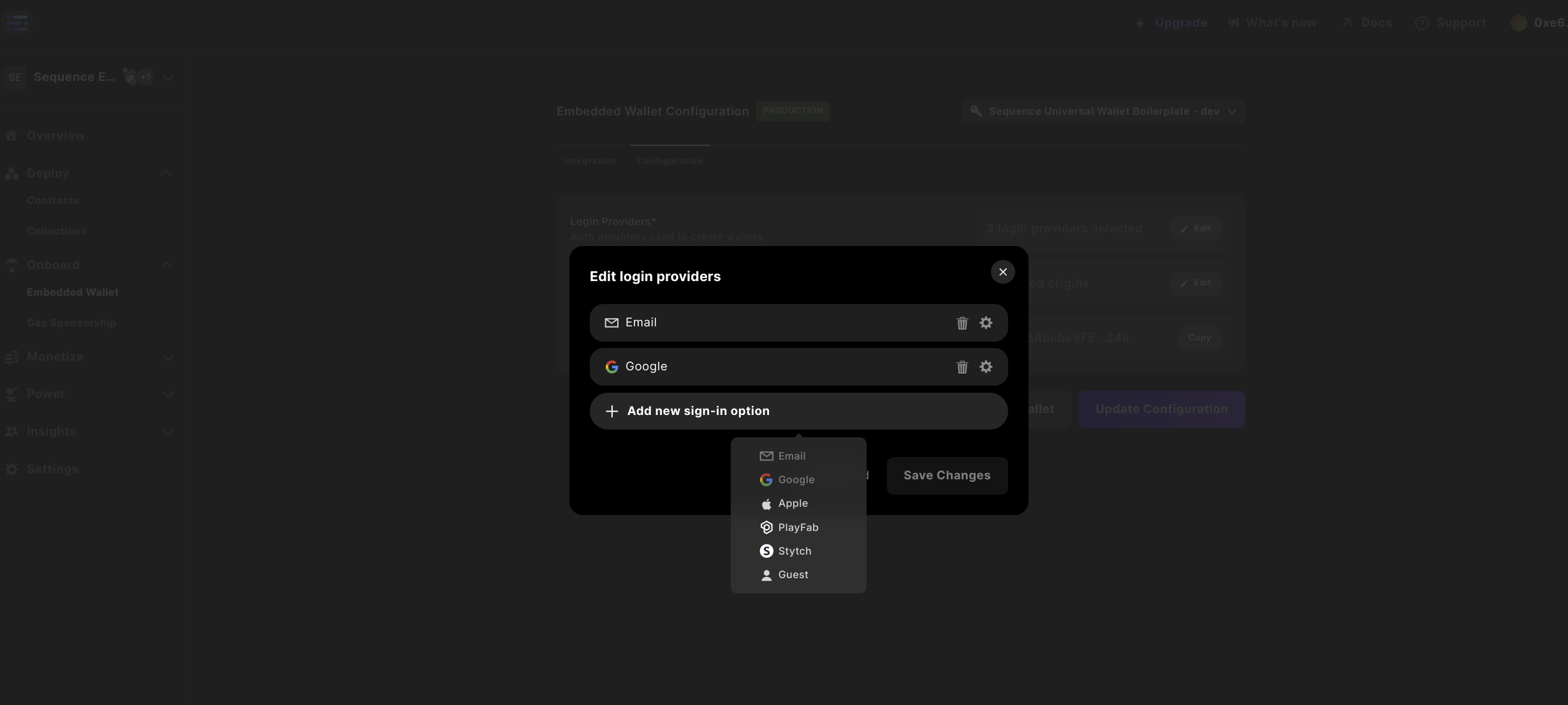
Then inputting your Stytch Project ID, selecting Save changes and selecting the purple Update configuration to input your password to update the Configuration.

